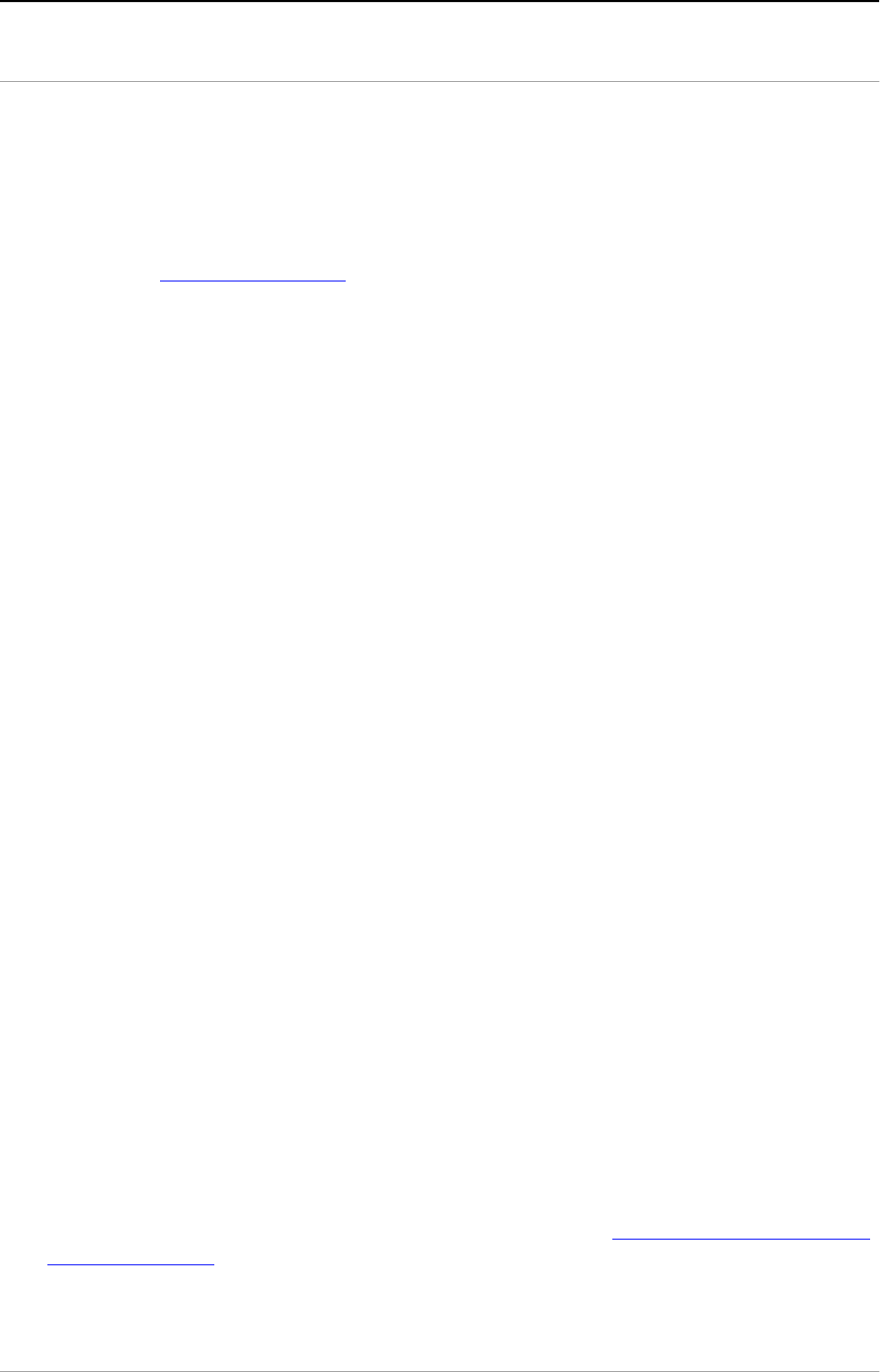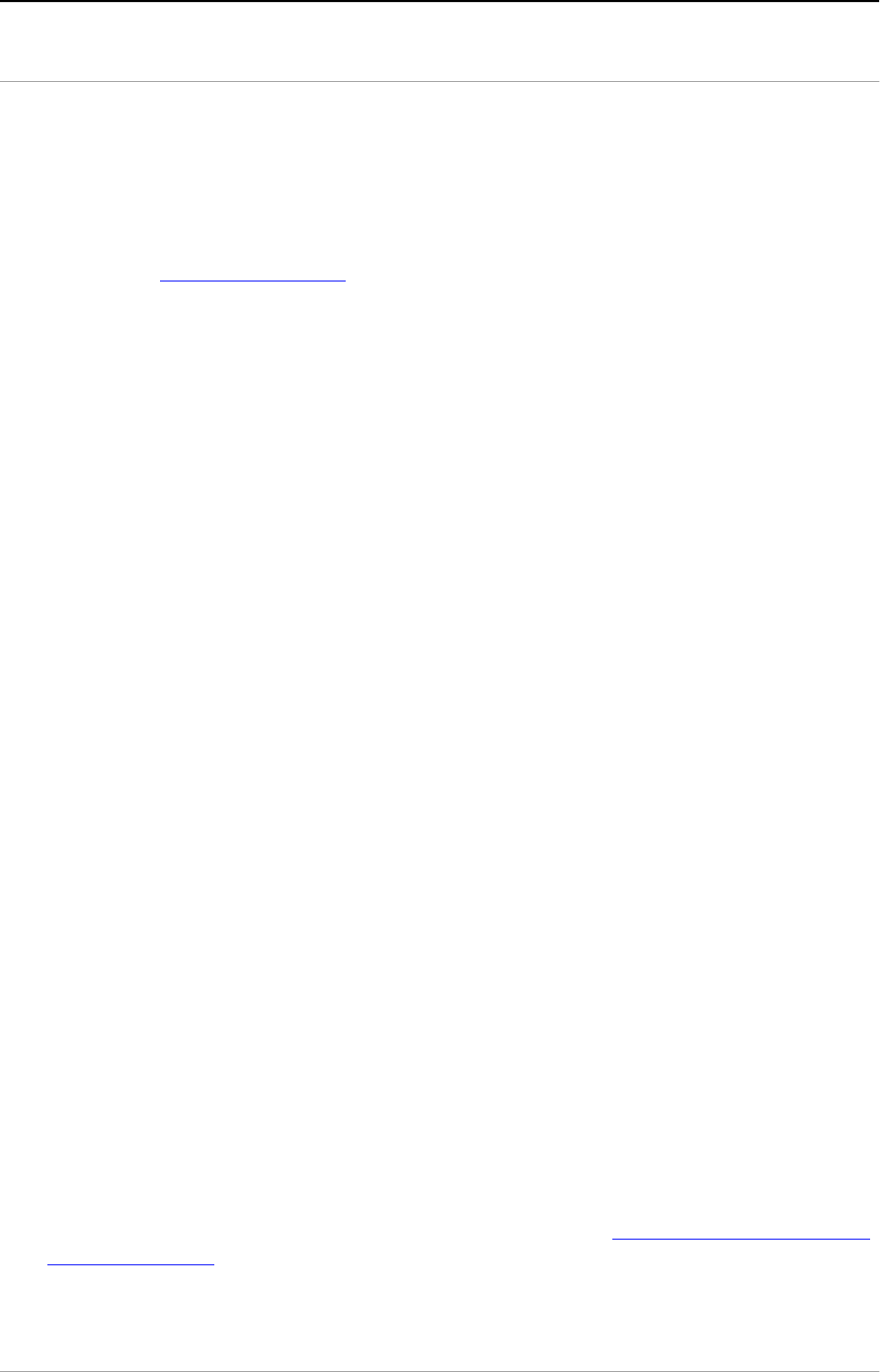
Chapter 3 — Installing the scanner for the PC 31
Installation if your PC already has a SCSI interface card
Choosing a SCSI ID number
Before you connect your SnapScan to your PC, you have to find out which SCSI
ID numbers are already assigned and which numbers are free.
1. Make sure that your scanner is disconnected.
2. Check at the rear of the scanner if the SCSI ID number is set to number 2.
■ If it is not, set it to number 2 .
If you want to install EZ-SCSI™, the SCSI ID checker software, follow the
instructions.
If you already have software installed to check which SCSI ID numbers are free,
go to step 10.
3. Insert the Agfa Scanners CD-ROM into your CD-ROM drive.
Windows 95 should detect the CD-ROM and then automatically run the
installation program.
If Windows 95 does not run the program, first double-click the CD-ROM icon
in ‘My Computer’ and then double-click agfascan.exe. If you have
Windows 3.11. Open the Program Manager and from the File menu choose
Run. Then type d:\agfascan.exe and press <Enter>. If your CD-ROM
drive is not using the drive letter “d”, replace “d” by the drive letter of your
CD-ROM.
4. Go to the screen “Choose your action”.
5. Choose Install software.
6. Choose Agree and Install.
7. Choose EZ-SCSI.
8. Follow the instructions on the screen.
9. Close the installation program
10. Open the SCSI interrogator.
A dialog box appears with a list of the SCSI ID numbers that are free in your
PC.
Your PC SCSI card mostly occupies ID 7. If your PC is equipped with 2 SCSI-
busses, the Adapter menu allows you to switch busses. Choose the
appropriate bus.
11. Check if SCSI ID 2 is free.
Your SnapScan is preset to ID 2.
■ If SCSI ID number 2 is free, close the SCSI interrogator.
■ If SCSI ID number 2 is already assigned, you need to set the scanner to a free
S C S I ID n u m b e r .