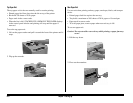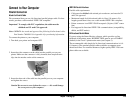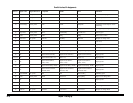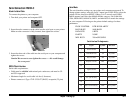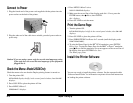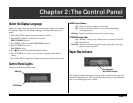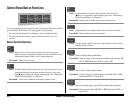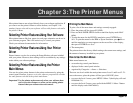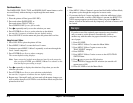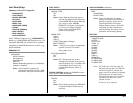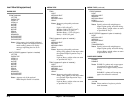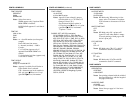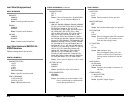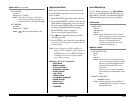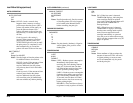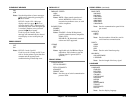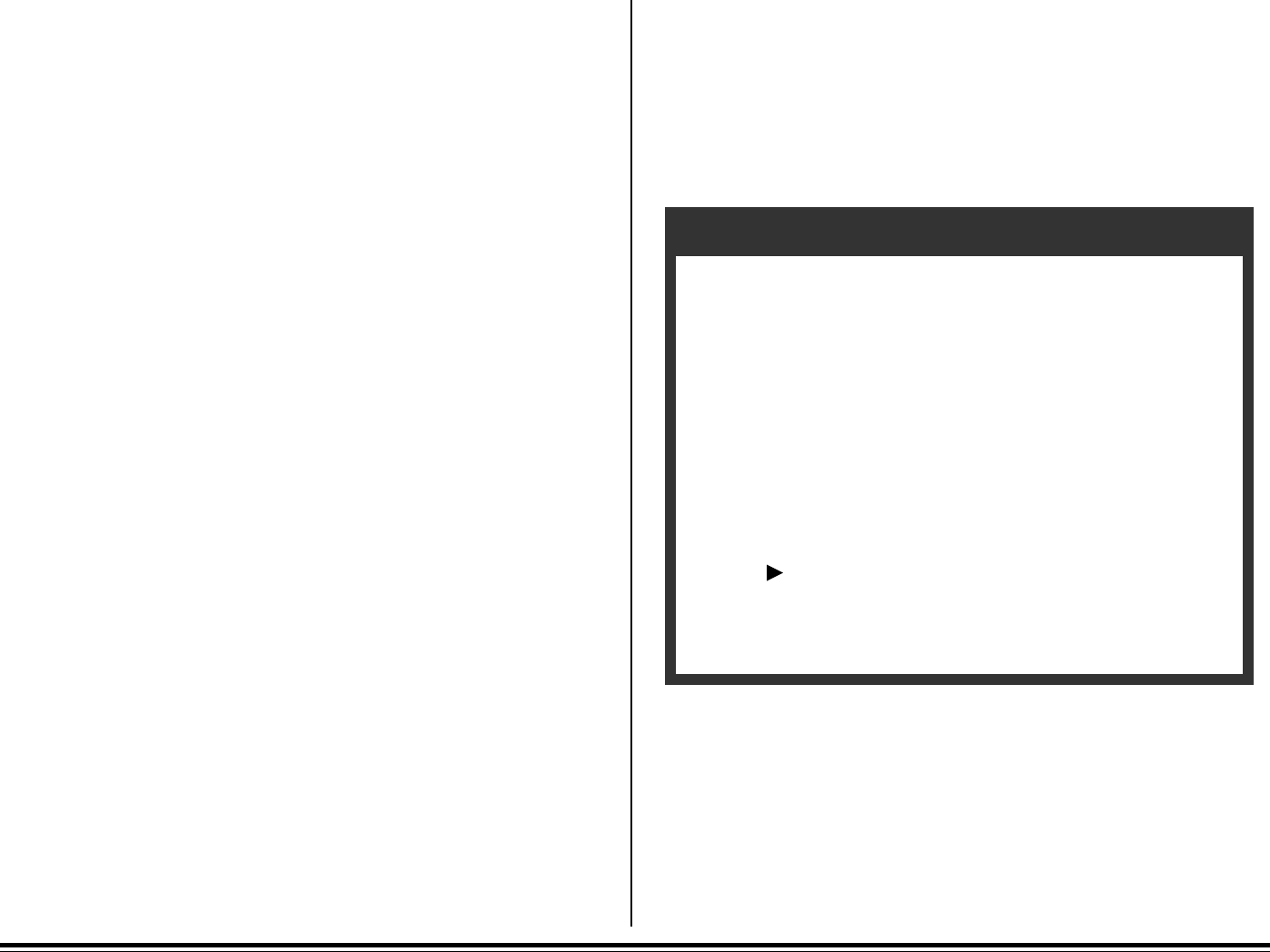
E–16 Chapter 3: The Printer Menus
Quick Access Menus
The PAPER SIZE, TRAY TYPE, and POWER SAVE menu features can be
accessed directly without having to step through the main menu.
To do this:
1. Place the printer off-line (press ON LINE).
2. Press and release PAPER SIZE, or
Press and release TRAY TYPE, or
Press POWER SAVE for two full seconds.
3. Press ᮣ repeatedly until you see the selection you want.
4. Press ENTER/Power Save to set the selection as the default.
An asterisk (*) appears to indicate the new default setting.
5. Press ON LINE to exit the menu and place the printer back on-line.
Using the Level-1 Menu
1. Press ON-LINE to place the printer off-line.
2. Press MENU 1/Menu 2 to enter the Level-1 menu.
3. Continue to press MENU 1/Menu 2 repeatedly to advance through the
Level-1 menu categories.
3. Press ENTER/Power Save to select a category.
The current default setting displays.
Note: Some categories include more than one item. In such categories,
after you press ENTER, press MENU 1/Menu 2 to advance to the
next item before proceeding to step 4.
4. Press ᮣ repeatedly to display the selections. Stop when you see the
selection you want.
5. Press ENTER/Power Save to set a selection as the default.
An asterisk (*) appears to indicate the new default setting.
6. Repeat steps 3 through 5 until you have made all the menu changes you
wish to make, then press ON LINE to exit the Menu Mode and place the
printer back on-line.
Notes:
• If the MENU 1/Menu 2 button is pressed and held while in Menu Mode,
the printer cycles through the categories in reverse order.
• If you enter the Level-1 menu and make a selection while there is data
present in the buffer, or while a DLL/Macro is present, the RESET TO
SAVE message appears on the display. When you press the
ᮣ
/Reset
button, all data in the buffer and any temporary soft fonts or macros will
be cleared.
Example:
If you have one of the optional paper expansion trays installed
and you want to set the printer to automatically switch to
another tray with the same size paper when the first tray runs
out of paper:
1. Press ON LINE.
2. Press MENU 1/Menu 2 to enter the Menu Mode.
3. Press MENU 1/Menu 2 again to move to the
TRAY SELECT category.
4. Press ENTER.
5. Press MENU 1/Menu 2 twice to move to the AUTO TRAY
SWITCH item.
6. Press
once to get to the ON selection.
7. Press ENTER to engage the ON selection (an asterisk will
appear next to ON).
8. Press ON LINE to exit the Menu Mode.