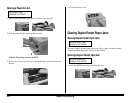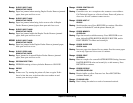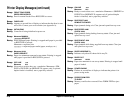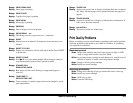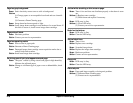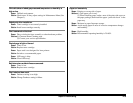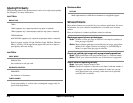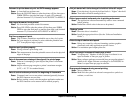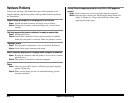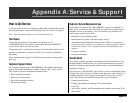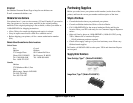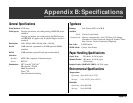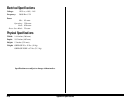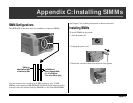E–60 Chapter 9: Problem Solving
Adjusting Print Quality
The following items in the printer menus can be set to adjust print quality.
See Chapter 3 for more information.
Level-1 Menu
MEDIA TYPE
TRAY1
TRAY2 (appears only if paper expansion tray option is installed)
TRAY3 (appears only if second paper expansion tray option is installed)
FRONT/MANUAL
MULTIFEEDER (appears only if optional multipurpose feeder is installed)
Specify a paper weight of Light, Medium Light, Medium, Medium
Heavy, or Heavy for the appropriate paper feed source to improve
print quality and toner fusing.
Level-2 Menu
PRINT MODE
RESOLUTION
Set resolution in dots per inch.
DARKNESS CONTROL
DARKNESS
Set darkness of characters.
TONER SAVING
Lower print quality to reduce toner consumption: engage only for
proofs and rough drafts.
Maintenance Menu
SETTING
Make adjustments for difficult environment or rough/thick paper.
Software Problems
Most printer features are controlled by your software application. For more
information, see your software documentation or contact your software
vendor.
Here are solutions to common problems related to software:
Blank pages appear between printed pages.
Reason: Number of lines per page in software is not equal to number of
lines per page of printer.
Solution: Many software packages assume 66 lines per page; your printer
default is 60. Adjust software accordingly or set LINES/Pg in
Menu 1 to equal lines per page in software.
Cannot get justified right margin with a proportionally spaced font.
Reason: Right justification with proportional fonts is a software feature.
Solution: Check your software manual to see if this feature is supported.
Control codes not operating correctly
Reason: Incorrectly entered control codes.
Solution: Check for confusion of the lower case letter l with the number 1,
the upper case letter O with the number 0; make sure you are
using upper/lower case correctly; make sure font is specified
correctly and is available.