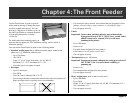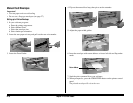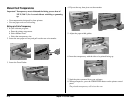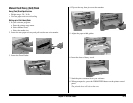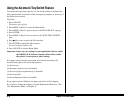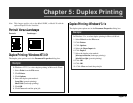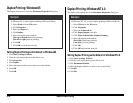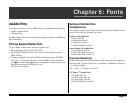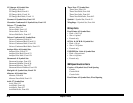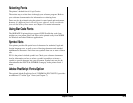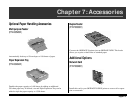E–34 Chapter 4: The Front Feeder
Using the Automatic Tray Switch Feature
To increase the paper feed capacity, you can set the printer to automatically
feed paper from the front feeder when the paper tray empties (or from any of
the optional accessories).
To do this:
1. Press ON LINE.
The printer goes off-line.
2. Press MENU 1/Menu 2 to enter the Menu Mode.
3. Press MENU 1/Menu 2 again to move to the TRAY SELECT category.
4. Press ENTER.
5. Press MENU 1/Menu 2 twice to move to the AUTO TRAY SWITCH
item.
6. Press
ᮣ
/Reset once to get to the ON selection.
7. Press ENTER to engage the ON selection.
An asterisk appears next to ON.
8. Press ON LINE to exit the Menu Mode.
Important: Paper tray size settings in your application software and in
the OKIPAGE 20 Software Operator Panel will override
the printer’s front operator panel settings.
If all paper sources have the same paper size selected, the printer will
normally feed paper in the following sequence:
(1) the first tray
(2) the paper expansion tray (if installed)
(3) the second paper expansion tray (if installed)
(4) the front feeder
(5) the multipurpose feeder (if installed).
If any paper tray has a different size paper selected, it will be skipped.
If you wish to change the sequence, use the Maintenance Menu (see “The
User Maintenance Menu” in Chapter 3).