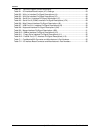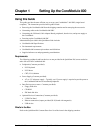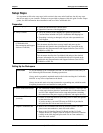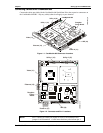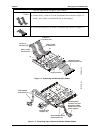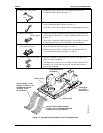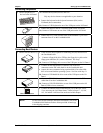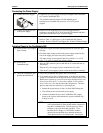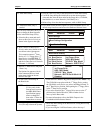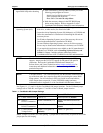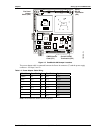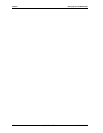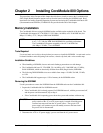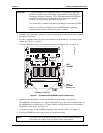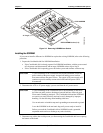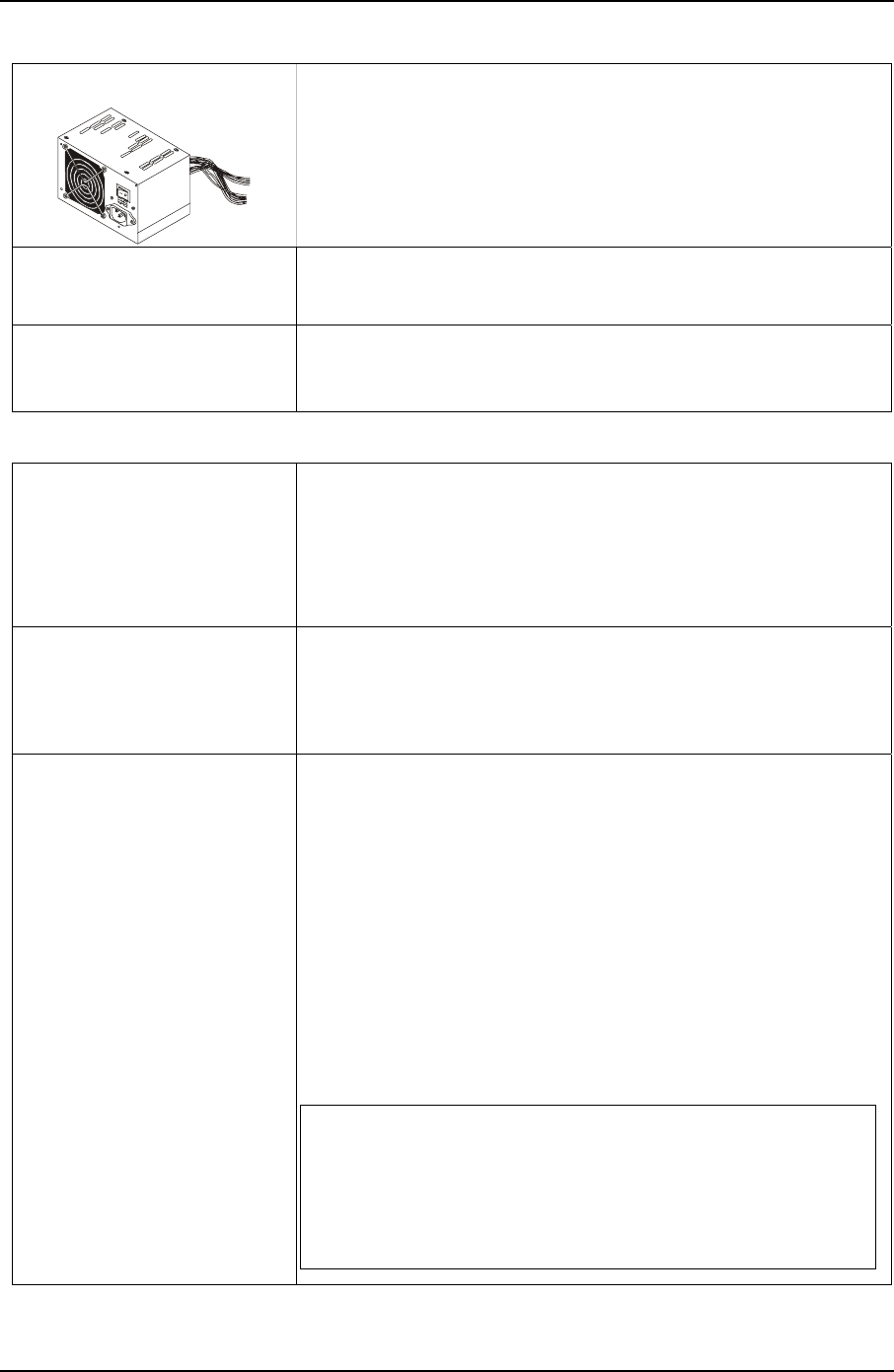
Chapter 1 Setting Up the CoreModule 800
8 QuickStart Guide CoreModule 800
Connecting the Power Supply
12) Connect the Power Supply
• Connect the AT power supply to the power adapter cable connected
to J7 on the CoreModule 800.
The available connector mates with the standard power
connectors used for hard disk drives on AT or ATX power
supplies.
13) Connect all support devices
to the power supply
• Ensure all of the support devices you have plugged into the
connectors (except the CRT (VGA) from the CoreModule 800 have
good power connections to the AT power supply.
14) Check/Set jumper settings
• Check or set the jumpers on the CoreModule 800 and the I/O Board.
Refer to Table 1-1 and Figure 1-8 for CoreModule 800 jumper
settings. Refer to Table B-1 and Figure B-1 for the I/O Board settings.
Applying Power to the CoreModule 800
15) Check/Set the Power Supply
Input Voltage
• If the power supply uses auto-ranging operation at 50/60 Hz, skip
this step.
• Check the input voltage switch on the power supply located on the
rear of the supply just below the power connector.
The input voltage switch typically has two positions: 115 or 230
volts – 115 volts is typically the default position.
16) Power up the
CoreModule 800
a. Plug the CRT monitor’s power cord into an AC outlet and turn on
the monitor.
b. Plug the AT power supply’s power cord into the AC outlet.
c. Turn the AT power supply’s power switch to On before continuing.
17) Verify the CoreModule 800
powers-up satisfactorily
• Verify the CoreModule 800 passes POST successfully
• If a bootable device, the LAN Boot image, or the desired operating
system is not loaded on one of the boot devices (floppy drive or CD-
ROM) prior to power up, you will see an error message Reboot and
Select proper Boot device, or Insert Boot Media in selected Boot
device and press a key near the end of the boot process. The boot
process stops until you intervene, by selecting from:
♦ Reboot the system and go to Step 18 (Enter BIOS Setup), or
a. Turn off the power switch on the power supply.
b. Connect a bootable device to the CoreModule 800, reapply
power to the system, which reboots the system, and then skip
to Step 18 or 20.
NOTE Ampro does not recommend using a hard disk drive
with a preinstalled OS from another model computer to
boot the CoreModule 800. This has proven to cause
problems or provide unreliable operation. Use a
bootable device (floppy or CD-ROM) to load the
desired OS onto the hard drive and then the drivers,
while attached to the Core Module 800. See Step 20.