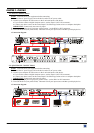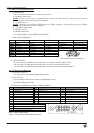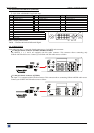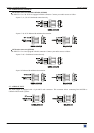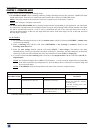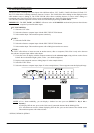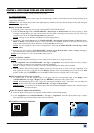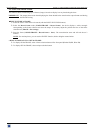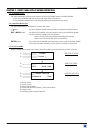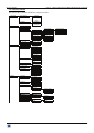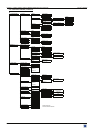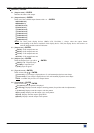OCTO² / QFX402 Chapter 3 : OPERATING MODE (continued)
PAGE 21
3-2. SWITCHING OPERATIONS (continued)
• FADE COLOR:
The FADE COLOR allows switching between 2 sources with a fading to a color of you choice. This transition operates
in Fast Switching mode and sometimes in Seamless mode (only when the others effects are not possible). You can
select the color of the fading with the LCD menu (CONTROLS > Transition > Fade color).
• CLEAN CUT:
The CLEAN CUT allows a clean switching thanks to a fast freeze of the displayed source. Activate the CLEAN CUT
with the LCD menu (CONTROLS > Transition > Clean cut).
3-3. DISPLAY DEVICE ADJUSTMENTS
• IN SEAMLESS MODE:
c Select the reference computer source. The reference computer image is displayed onto the output.
d Adjust directly the display device itself, using its position and size controls, to fill the computer image in full screen.
c d
• IN FAST SWITCHING MODE:
c Display the Centering pattern with the LCD menu (OUTPUT > Test pattern > Centering).
d Display a black output.
e Adjust directly the display device itself, using its position and size controls, to fill the centering pattern in full
screen.
3-4. IMAGE ADJUSTMENTS
For each input source connected to the DEVICE, make the following adjustments:
NOTE:
In seamless mode the reference computer input can not be adjusted.
c Select the source you want to adjust (with the front panel "INPUT SELECTION" buttons).
d Select the aspect ratio of your input source with the LCD menu (IMAGE > Aspect ratio).
e Use the Centering function (IMAGE > Centering) to automatically position the image in the Centering pattern.
IMPORTANT: For best results, display a full size bright image (no black border) to perform a centering. If
necessary, correct the adjustment with the position & size functions (IMAGE > Pos settings).
NOTE:
The centering function is only available for computer sources.
NOTE:
In case of same Input/Output resolution, the centering also achieves automatic pixel clock adjustments. It
may be useful, to improve manually the pixel clock and phase using the LCD menu (IMAGE > Optimize
> Clock or Phase).
f As required, make the others adjustments, available in the LCD IMAGE menu (color, brightness…).
NOTE:
To set the image adjustments to the factory settings, use the Preset function (IMAGE > Preset > Yes).
NOTE:
The adjustments are automatically stored in NON-volatile memories. The device is provided with 40 NON-
volatile image memories. Each of these memories contains the input channel number, the input and output
format parameters and all of the image adjustments (position, size, brightness...). When the 40 memories
are used, each new memorization erases the oldest record.
3-5. AUDIO ADJUSTMENTS
c Adjust the master volume (AUDIO > Master volume).
d Set the auto follow or breakaway audio mode (AUDIO > Audio source > Auto follow or Input # x):
- auto follow = the audio switching follows automatically the video switching.
- breakaway = the selected audio input is permanently diffused.
e For each audio input, adjust the level (AUDIO > Audio level) and the balance (AUDIO > Audio balance).
f Adjust your microphone (AUDIO > Mic-control).