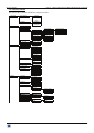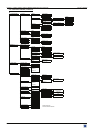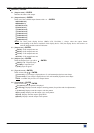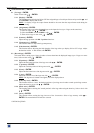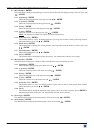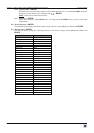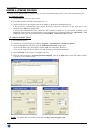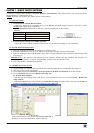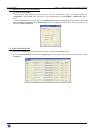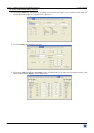OCTO² / QFX402 Chapter 5 : FRONT PANEL DISPLAY MENUS DESCRIPTION (continued)
PAGE 33
6[EFFECT**]
This menu allows to adjust the EFFECT PRESET key.
6-1 [Key 1 Cut]: allows switching seamlessly the pre-selected input onto the output.
6-2 [Key 2 Title]:Allows to overlay a title on the output. The title should be create using software such as PowerPoint:
the text should be bright (yellow, white) on a black background. A shadow bar is also available for increasing the
readability of the text on bright images
c Select the [duration] of the transition with + ENTER between:
• [holding]: The text appears after pushing on the "Title source" button, and will be removed only by a
second push on this button.
• [3s]: 3 seconds transition.
• [5s]: 5 seconds transition.
• [custom]: Select a duration from 0.5 second up to 25 seconds by 0.5 second steps.
d Select the [Size] of the shadow bar with + ENTER.
e Select the vertical [Position] of the shadow bar with + ENTER.
f Select the [Intensity] of the shadow with + ENTER.
g Select the [Effect opening] and the [effect closing] of the title between [Cut] & [Fade] with + ENTER.
6-3 [Key 3 Fading]: allows fading the pre-selected input to the output. You can select the duration of the transition as
indicated below:
• [1s]: 1 second transition.
• [3s]: 3 seconds transition.
• [5s]: 5 seconds transition.
• [Custom]: Select a duration from 0.5 second up to 25 seconds by 0.5 second steps.
7 [AUDIO] + ENTER.
7-1 [Master volume] + ENTER.
Adjust the audio output level with + ENTER.
7-2 [Audio mode] + ENTER.
Select the output audio mode with + ENTER.
• [Mono]: Set the output in mono mode.
• [Stereo]: Set the output in stereo mode.
7-3 [Audio source] + ENTER.
Select an item with + ENTER:
• [Auto follow]: The audio follows the video image.
• [Input --]: The selected audio input is permanently diffused.
7-4 [Audio level] + ENTER.
This function allows to separately adjusting the level of each audio input. Adjust the level with + ENTER.
NOTE
: This function acts on the selected (diffused) audio input.
7-5 [Audio balance] + ENTER.
This function allows adjusting for each input the audio balance. Adjust the level with + ENTER.
NOTE
: This function acts on the selected (diffused) audio input.
7-6 [AUX input] + ENTER.
7-7 [Mute off] + ENTER.
Switch ON or OFF the audio output. Validate with ENTER.
** OFX803, OFD803 & QFX402.