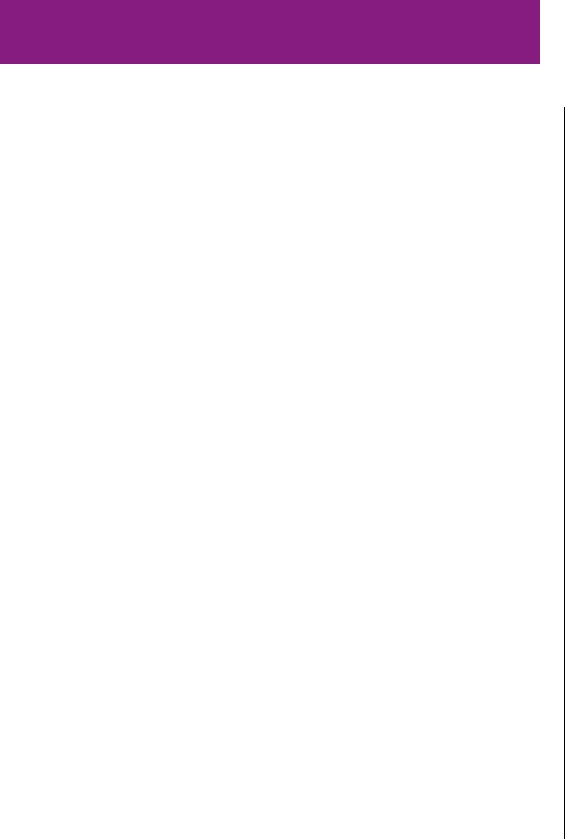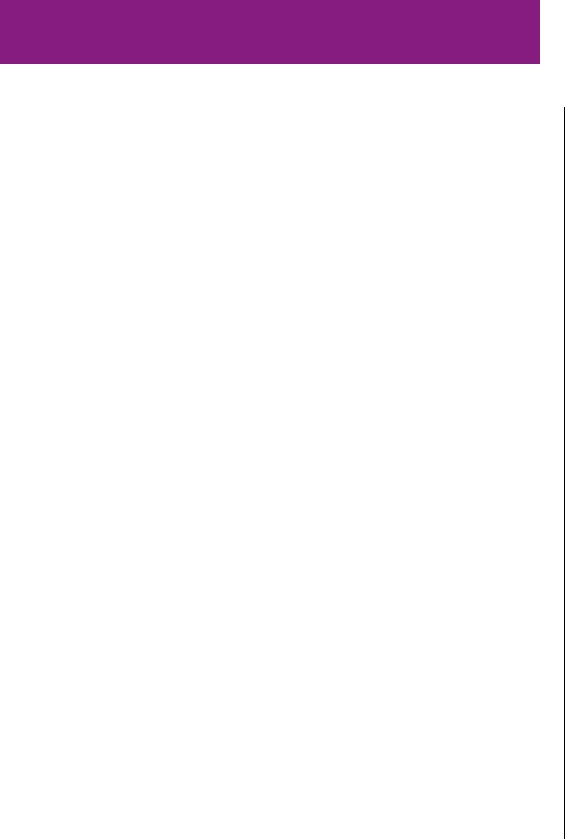
Printing
This chapter explains how to print documents on a Personal
LaserWriter 300 connected to your own Macintosh, to share the
printer with other users on a network, and to use shared printers
connected to other computers on the network.
More printing instructions can be found in the manuals for your
applications, such as word processing programs. These programs
may include additional printing controls.
Before you use the printer, you should have installed the software
as described in Chapter 1, and installed a toner cartridge and
paper cassette as shown in Chapter 2.
Turning on the printer
One of the first things you will notice about your Personal
LaserWriter 300 is that it has no power on/off switch. As soon as
the printer is plugged into an outlet, its power is on and the
printer is in a standby state. There is no wait for the printer to
warm up.
The Personal LaserWriter 300 is equipped with an energy
conservation mode, an automatic on/off feature that conserves
energy by shutting off most of the printer’s functions when they
are not in use. The printer remains on standby.
When the printer detects something to be printed, it “wakes up”
and goes to full power. After printing your document, the printer
automatically returns to standby.
As long as the printer is plugged in, it will be on standby. While on
standby, the printer’s Ready/In Use status light (marked with the
icon U) glows steadily. When you send the printer something to
be printed, the light will flash and you will hear a fan come on.
The Personal LaserWriter 300 is intended to be plugged in and on
standby continuously. There is no need to unplug it, except for
maintenance or moving. When it is on standby the printer
consumes very little energy—less than 10 watts, about the same
amount as a night-light.
15
Chapter 3