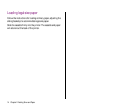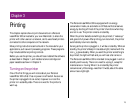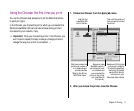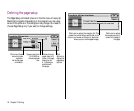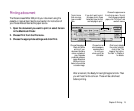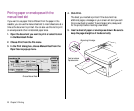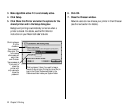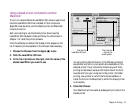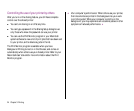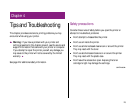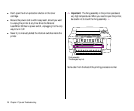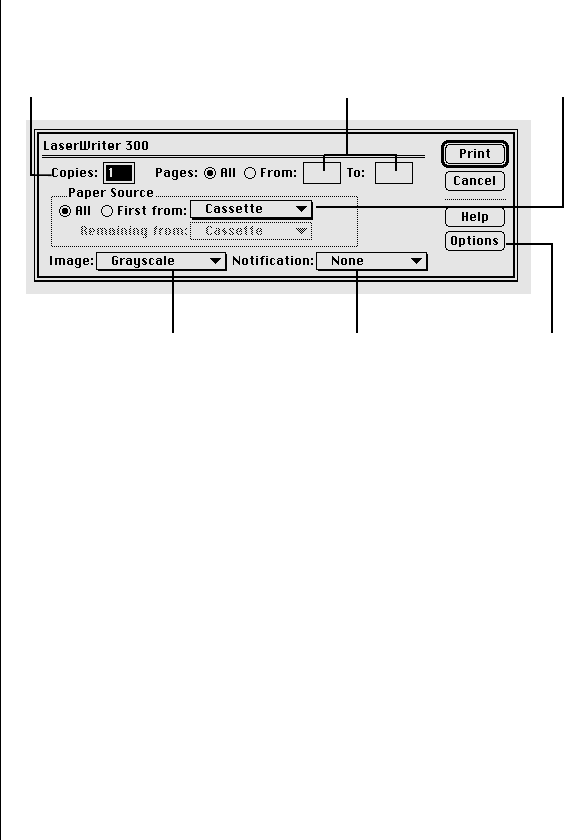
Printing a document
The Personal LaserWriter 300 prints your document using the
cassette or manual feed. See the next section for instructions if
you choose Manual Feed as the paper source.
1. Open the document you want to print or select its icon
in the Macintosh Finder.
2. Choose Print from the File menu.
3. Choose the appropriate settings and click Print.
After a moment, the Ready/In Use light begins to blink. Then
you will hear the fan come on. There will be a brief wait
before printing.
Chapter 3: Printing 19
To print more
than one copy,
type a number
here.
Choose from an
alert message or
a system sound
to notify you
when a print job
is finished.
Choose the paper source
from the top menu. To print
the first page on special
paper, click “First from” and
use both menus.
If you don’t want to print
all pages, click in these
boxes and type the first
and last page to print.
Click here to display
the printer’s density
control. See “The
Image Is Too Light or
Too Dark” in Chapter 4
for details.
Choose Grayscale or
Black and White
printing. If your
document contains
colors or shades of
gray, Grayscale
produces a sharper
image. Black and
White printing is
faster, but produces
a coarser image.