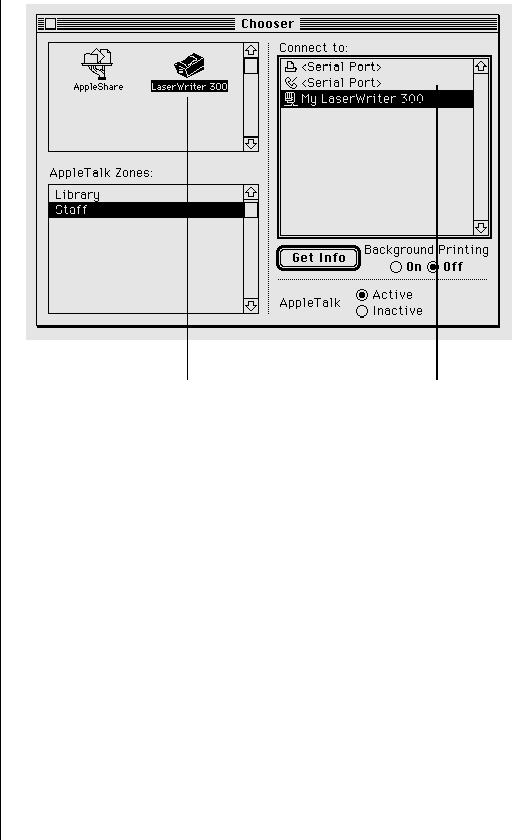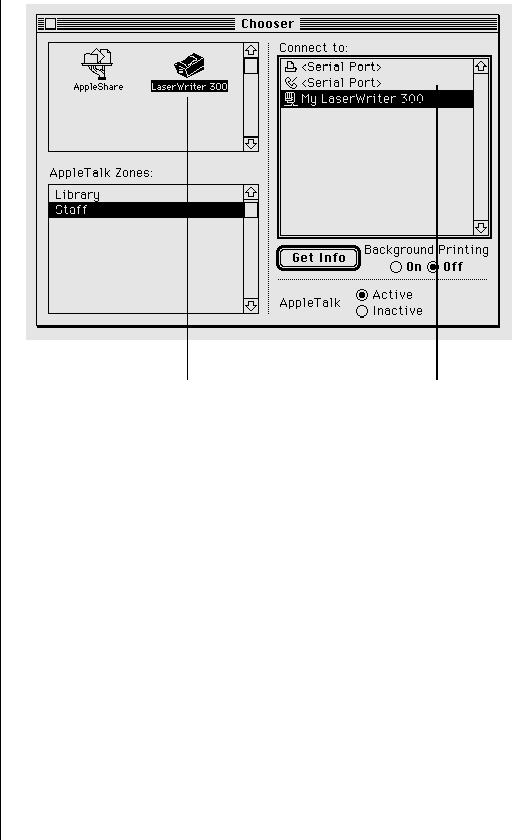
Using a shared printer connected to another
Macintosh
To print on a shared Personal LaserWriter 300, network users must
have the LaserWriter 300 driver installed on their computers,
AppleTalk must be active, and the shared printer and Macintosh
must be turned on.
Each user wanting to use the shared printer should use the
LaserWriter 300 installation disks and follow the instructions in
Chapter 1 to install the printer software.
Once the software is installed, the shared printer appears in the
list of network printers available in the Chooser desk accessory.
1. Choose the Chooser from the Apple (K) menu.
2. Click the LaserWriter 300 icon.
3. In the list of printers on the right, click the name of the
shared LaserWriter you want to use.
You can click the Get Info button in the Chooser window to
see whether any fonts in your system are unavailable on the
selected printer. If your document contains any such fonts,
printing will be slower, because information about the fonts
must be sent from your computer to the printer. (For faster
printing, use a printer on which the fonts are available, or
install the fonts on the Macintosh to which the shared printer
is connected.)
4. Close the Chooser.
Your Macintosh will now send all subsequent print jobs to the
shared printer.
Chapter 3: Printing 23
First click the
LaserWriter 300 icon.
Then click the
name of the
shared printer.