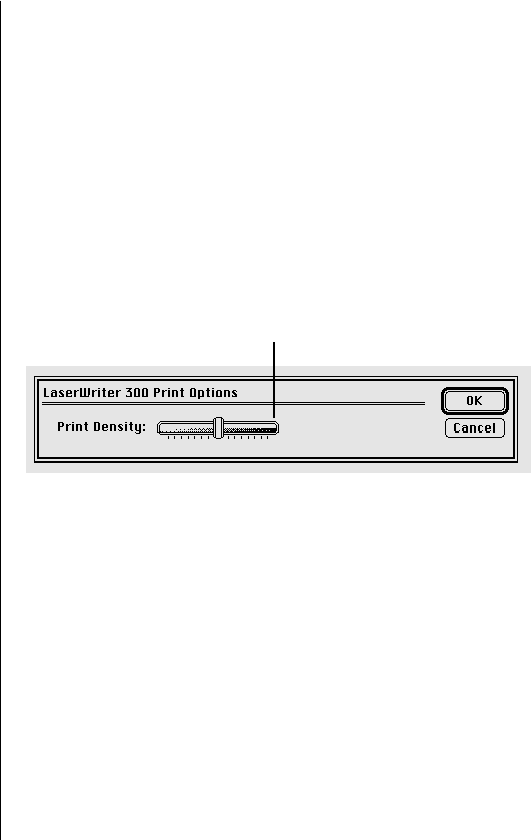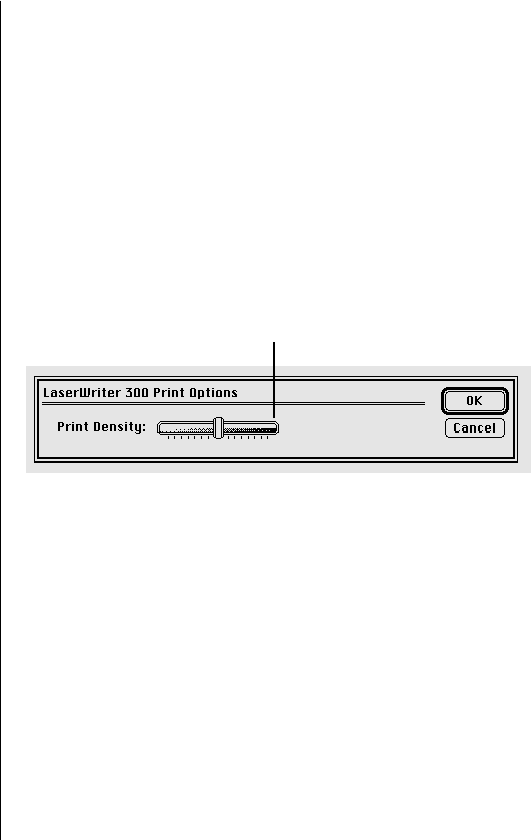
Toner stains appear on printed pages
If the printed pages are not clean, there may be a buildup of toner
on the printing rollers. If stains appear on the backs of printed
pages, you may have printed an image that is larger than the
paper, causing toner to be deposited in the paper path.
To clean the rollers, print several blank pages until the stains
disappear.
The image is too light or too dark
If printing is too light or too dark, try the following:
m Take out the toner cartridge and rock it gently to distribute
toner. If this doesn’t help, you may need to replace the
cartridge. See “Installing or Changing a Toner Cartridge” in
Chapter 2 for instructions.
m Choose Print from the File menu and click Options to display
the Print Density control.
m If the problem occurs on paper other than the recommended
copier-weight bond, the toner may not adhere well to the
paper you are using. Try using a fresh package of paper. For
advice on choosing paper for your laser printer, see “About
Paper,” next.
36 Chapter 4: Tips and Troubleshooting
Drag the slider toward the
right to darken the image.