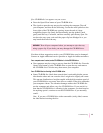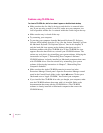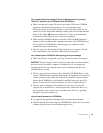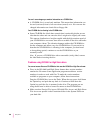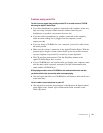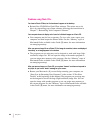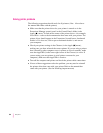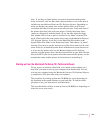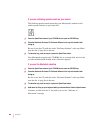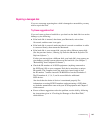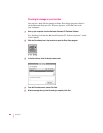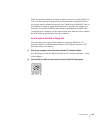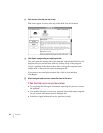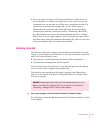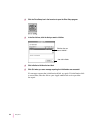Note: If you have an Apple printer, you need to determine which printer
driver to reinstall—the one that came with your printer or one of the drivers
included on your Macintosh Performa CD: Performa Software. Depending on
when you bought your printer, one of these printer drivers will be more
recent than the other. It is the more recent one you want. Look at the date of
the printer driver that came with your printer. (Usually, the printer driver
comes on a floppy disk with the printer.) To see the date, insert the floppy
disk, double-click its icon to open it, and choose “by Name” from the View
menu. Then look for the same printer driver name on the Macintosh Performa
CD: Performa Software. (Look for it in the Hard Disk Files folder, in the
System Folder files folder, in the Extensions folder. Then choose “by Name”
from the View menu to see the date next to it.) The drivers must have the same
name. If they do, reinstall the printer driver with the most recent date next to
it. If you use the printer driver on the Macintosh Performa CD: Performa
Software, drag the printer driver into the System Folder on your hard disk and
then click OK. If you use the printer driver that came with the printer, see the
manuals that came with the printer for instructions on reinstalling it.
Starting up from the
Macintosh Performa CD: Performa Software
To test, repair, or initialize a hard disk, or to install system software on a
hard disk, you need to start up your computer from another disk. You can
start up your computer using the Macintosh Performa CD: Performa Software,
a compact disc (CD) that came with your computer.
The procedure for starting up from the CD-ROM disc varies depending on
the condition of the system software on your hard disk. To find out which
procedure to use, you must turn on your Macintosh.
The steps that follow tell how to start up from a CD-ROM disc, depending on
what you see on your screen.
105
Troubleshooting