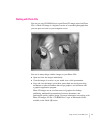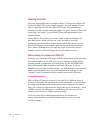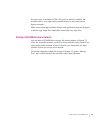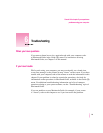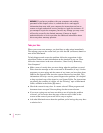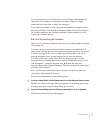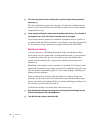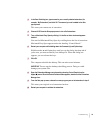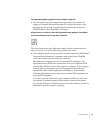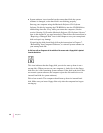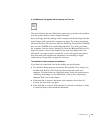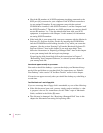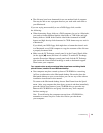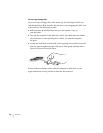3 In the Save Set dialog box, type a name for your currently selected extensions (for
example, “My Extensions”) and click OK. The name of your set is added to the Sets
pop-up menu.
This saves your current set of extensions.
4Choose All Off from the Sets pop-up menu to turn off all extensions.
5 Turn on Macintosh Easy Open by clicking it in the list so that a checkmark appears
beside it.
You can find Macintosh Easy Open by scrolling down the list of extensions.
Macintosh Easy Open appears under the heading “Control Panels.”
6 Restart your computer while holding down the Command (
x
) and Option keys.
Hold down the x and Option keys until you see the dialog box that asks if
you’re sure you want to rebuild your desktop file. When the dialog box
appears, you can release the keys.
7 Click OK.
The computer rebuilds the desktop. This can take several minutes.
IMPORTANT
Do not stop the desktop-rebuilding process. Doing so could
damage your system files.
8 Open the Extensions Manager control panel by choosing Control Panels from the
Apple (
K
) menu. When the Control Panels window appears, double-click the Extensions
Manager icon.
9From the Sets pop-up menu, choose the name you gave your set of extensions in step 3.
This turns your original set of extensions back on.
10 Restart your computer to activate the extensions.
79
Troubleshooting