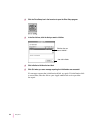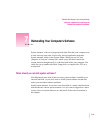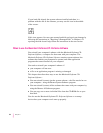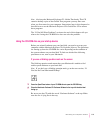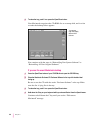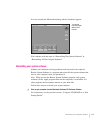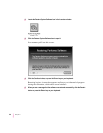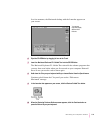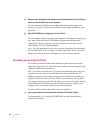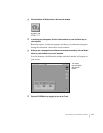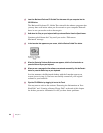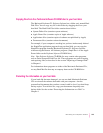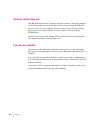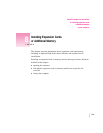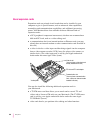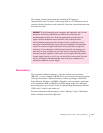11 When you see a message that the software was restored successfully, click the Restart
button or press the Return key on your keyboard.
In a few moments, the Macintosh desktop with the Launcher appears on
screen (as in step 5). You have successfully restored Apple software to your
hard disk.
12 Eject the CD-ROM disc by dragging its icon to the Trash.
If your computer starts up properly but a program is damaged or missing, you
may want to run the Restore All Software program from the Macintosh
Performa CD: Performa Software. See the instructions in the next section,
“Reinstalling All Your Original Software.”
Note: You may want now to refer to the sections “Protecting the Information
on Your Hard Disk” and “Creating a Startup Floppy Disk” at the end of this
chapter for further, preventive information in case of future problems.
Reinstalling all your original software
If you want to restore the Macintosh Performa system software and other
application programs to the state they were in when you first purchased your
computer, follow these instructions.
Note: If you have installed newer versions of programs that came with your
computer, you may need to reinstall them after you use the Restore All
Software program. All documents and programs that didn’t come with your
computer (all the files that you have added to your hard disk, such as letters
and reports) remain on your hard disk when you reinstall your other software
using the Restore All Software program. Programs that you added to your
computer after you bought it do not need to be reinstalled.
To restore all the software that came with your computer:
1 Start up your computer from the
Macintosh Performa CD: Performa Software.
For instructions, see “Using the CD-ROM Disc as Your Startup Device,”
earlier in this chapter.
120
Chapter 7