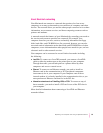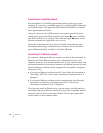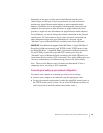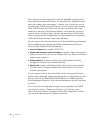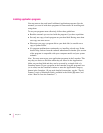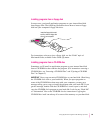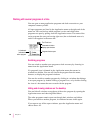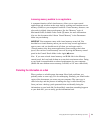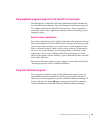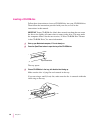60
Chapter 4
Working with several programs at a time
You can open as many application programs and desk accessories as your
computer’s memory allows.
All open programs are listed in the Application menu at the right end of the
menu bar. You can find out which program is active and which other
programs are open by pulling down the Application menu. The name of the
active program (the one you’re using right now) has a checkmark next to it,
and its icon appears in the menu bar.
Switching programs
You can switch to another open program or desk accessory by choosing its
name from the Application menu.
If a program’s icon is dimmed in the Application menu, that means its
windows are hidden. You can still choose the program from the menu,
however, to display the program’s windows.
You can also switch to another program by clicking in a window that belongs
to an open program, by double-clicking a program icon, or by double-clicking
the icon of a document that was created with the program.
Hiding and showing windows on the desktop
You can hide all windows except those of the active program by opening the
Application menu and choosing Hide Others.
The other programs remain open even though their windows are hidden.
When you switch to another program, its windows become visible again.
If you want to see all the open windows, open the Application menu and
choose Show All.
The Finder icon
Commands to hide or
display open windows
Programs that are open
A checkmark
indicates the
active program.