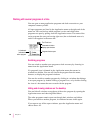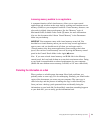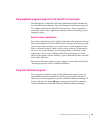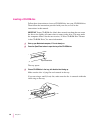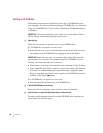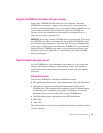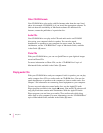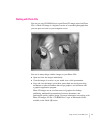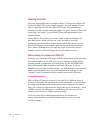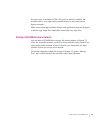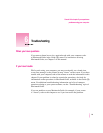Ejecting a CD-ROM disc
Follow these instructions to open the tray and eject a CD-ROM disc from
your computer. If you have problems ejecting a CD-ROM disc, see “Problems
Using the CD-ROM Drive” in the section, “Solutions to CD-ROM Problems”
in Chapter 6.
IMPORTANT
You may not be able to eject a disc if it is being shared. To turn
off file sharing, use the Sharing Setup control panel.
1 Open the tray.
There are several ways to open the tray of your CD-ROM drive.
If a CD-ROM disc icon appears on your screen:
m Select the disc icon on your screen and drag it to the Trash. (You won’t lose
information on the CD-ROM disc by dragging its icon to the Trash.)
IMPORTANT
Don’t select the disc icon and then choose Eject Disk from the
Special menu. If you do this, the computer keeps the CD-ROM disc in its
memory and continually asks you to reinsert it.
m Click the disc icon, then choose the Put Away command in the File menu.
m If the AppleCD Audio Player window is active, choose Eject CD from the
File menu, or simultaneously press the x and E keys. (AppleCD Audio
Player is a program that allows you to control your CD-ROM player and is
available in the Apple [K] menu.)
If no CD-ROM disc icon appears on your screen:
m Press the Open/Close button for your CD-ROM drive.
2 Take the CD-ROM disc out of the tray.
Store your disc in a safe place, away from heat, dust, and moisture.
3Push the tray in, or press the Open/Close button, to close the tray.
To avoid possible damage to the tray and the CD-ROM drive, keep the tray
closed when you are not using it.
68
Chapter 5