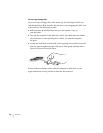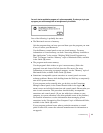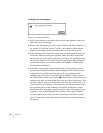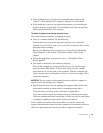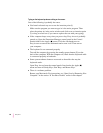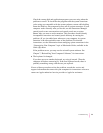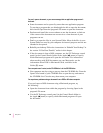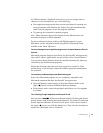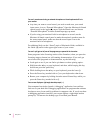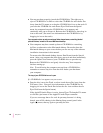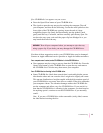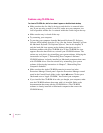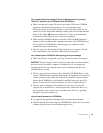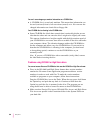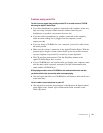You can’t record sound using an external microphone or the microphone built in to
your monitor.
m Any time you want to record sound, you need to make sure your sound
input source is set to “External Microphone.” Open the Monitors & Sound
control panel in the Apple (K) menu, click the Sound icon, and choose
“External Microphone” from the Sound Input pop-up menu.
m If you’re using your monitor’s built-in microphone to record, use the
Monitors & Sound control panel to make the monitor’s speakers mute. In
the same control panel, make sure that the sound input is set to the
monitor’s built-in microphone.
For additional help, see the “Sound” topic of Macintosh Guide, available in
the Guide (h)menu in the upper-right corner of your screen.
You can’t quit (get out of) one of the programs you opened in the Launcher.
Some programs in the Learning section of the Launcher (when you press the
Learning category button) are self-running demonstrations. If you can’t get
out of one of the programs or demonstrations, try the following:
m Look again to see if you can find a quit button or other quitting option.
m Hold down the x key on your keyboard, and then, while keeping this key
held down, press the period key.
m While holding down the x key on your keyboard, press the letter Q.
m Press the Power key (marked with a π) on your keyboard to shut down.
m Restart your computer by holding down the x and Control keys while you
press the Power key (marked with a π).
Your screen displays a right-angle bracket prompt (
>
).
Your computer has tried to launch a “debugging” application, but could not
find one on your hard disk. Debugging applications are programs that software
developers use to locate and fix problems in computer code. If you do not have
a debugging application installed, your screen displays a right-angle bracket
prompt (>). To return to the desktop, type G and then press Return.
94
Chapter 6