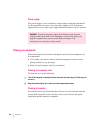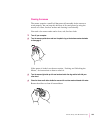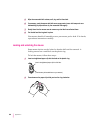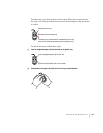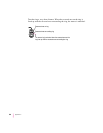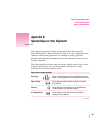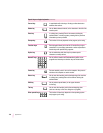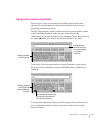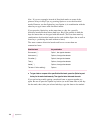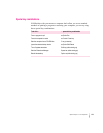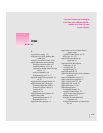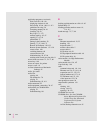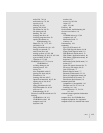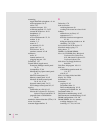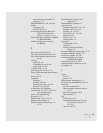Note: If you see rectangles instead of diacritical marks on some of the
pictures of keys in Key Caps, try pressing Option-x to see the diacritical
marks. However, use the Option key (not Option-x) in combination with the
other keys to type letters with diacritical marks.
If you press the Option key at the same time as a key for a specific
diacritical mark and then release both keys, Key Caps outlines in bold the
keys for letters that can be typed with that mark. (You’ll see that most key
combinations for diacritical marks can be used with the Space bar as well as
letter keys—producing the mark without a letter.)
The most common diacritical marks and how to create them are
summarized next.
Diacritical mark Key combination
Grave accent ( ` ) Option–`, then type the character
Acute accent ( ´ ) Option–e, then type the character
Circumflex (^) Option–i, then type the character
Tilde (~) Option–n, then type the character
Umlaut ( ¨ ) Option–u, then type the character
The letter “c” with a cedilla (ç) Option–c
m
To type a letter or a space with a specific diacritical mark, press the Option key and
the key for the mark simultaneously. Then type the letter that needs the mark.
If you are having trouble getting a mark and letter to appear together, try
again. Be sure to press the Option key before (or at the same time as) the key
for the mark; then, after you release both keys, type the letter to be marked.
172
Appendix B