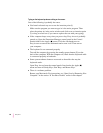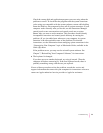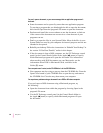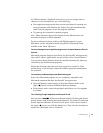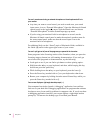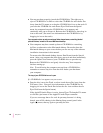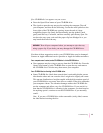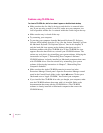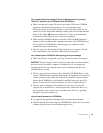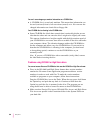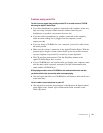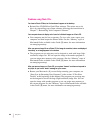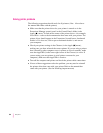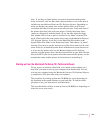Problems using CD-ROM discs
You insert a CD-ROM disc, but its icon doesn’t appear on the Macintosh desktop.
m Make sure that the disc label is facing up and the disc is centered in the
tray. If you are using a small (8 cm) disc, make sure your computer is as
level as possible and the disc is centered within the inside ring on the tray.
m Make sure the tray is closed all the way.
m Try restarting your computer.
m Try starting your computer from the Macintosh Performa CD: Performa
Software while holding down the C key. (See the section “Starting Up From
the Macintosh Performa CD: Performa Software” later in this chapter.) If
only the hard disk icon appears on the desktop, then there may be a
hardware problem with your CD-ROM drive. If the CD-ROM disc icon
appears above the hard disk icon, reinstall your CD-ROM software. The
easiest way to do this is by reinstalling your system software, following the
instructions in Chapter 7, “Reinstalling Your Computer’s Software.”
CD-ROM software is already installed on Macintosh computers that come
with CD-ROM drives. You can reinstall it by reinstalling your system
software, following the instructions in Chapter 7, “Reinstalling Your
Computer’s Software.”
m Make sure that the Apple CD-ROM extension is turned on in the
Extensions Manager control panel. Open the Extensions Manager control
panel in the Control Panels folder in the Apple (K) menu. Click to put a
checkmark next to “Apple CD-ROM;” then restart your computer.
m If you installed the CD-ROM drive after you bought your computer, make
sure the CD-ROM software that came with it is installed. Refer to the
documentation that came with the CD-ROM drive. (The CD-ROM
software is already installed on Macintosh computers that come with
CD-ROM drives.)
98
Chapter 6