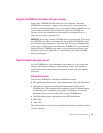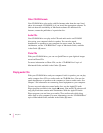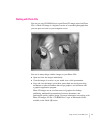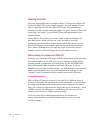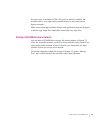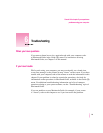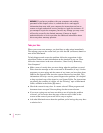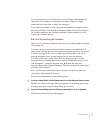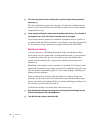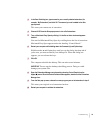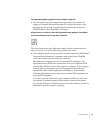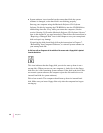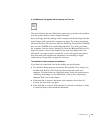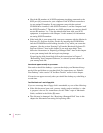If you need repair service, consult the service and support information that
came with your computer for instructions on how to contact an Apple-
authorized service provider or Apple for assistance.
If you know the problem is with a program not published by Apple, call the
program’s publisher. Click the Phone Numbers button in the Service/Support
area of the Launcher to get a software publisher’s phone number (if you’re
screen isn’t currently “frozen”).
Start over by restarting your computer
Often you can eliminate a problem simply by clearing the computer’s memory
and starting over.
If you can, save any open documents before restarting your Macintosh. If
your system is frozen and does not respond to anything you do, or if you have
a “bomb” message on the screen, saving may not be possible. You can try
pressing x-Option-Esc to quit the program in use when the problem
occurred; if this works, you can then save the documents open in other
programs before restarting. Restart the computer immediately after you save
your documents—quitting a program using x-Option-Esc may leave
corrupted data in the computer’s memory. This corrupted data is erased when
you restart the computer.
Note: Use this key combination to force a program to quit only when you
can’t choose Quit from the File menu.
To restart your Macintosh, try the following steps:
1If you can, choose Restart from the Special menu or from the dialog box that’s on screen.
Dialog boxes contain messages from the computer. If something goes wrong,
a message may appear on the screen asking you to restart.
2If you can’t choose Restart, press the Power key (marked with a
π
) on the keyboard.
Click Restart in the dialog box that appears.
77
Troubleshooting