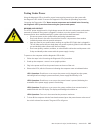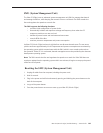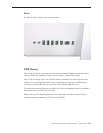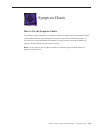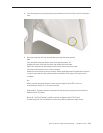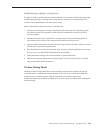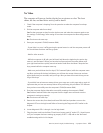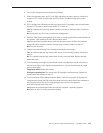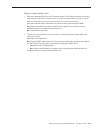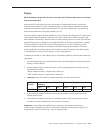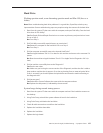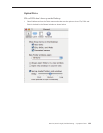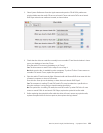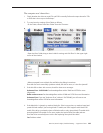iMac G5 (20-inch iSight) Troubleshooting — Symptom Charts 15 3
No Video
The computer will turn on, but the display has no picture or color. The boot
chime, the fan, and hard drive activity can be heard.
Check if the computer is sleeping. Press the space bar to wake the computer from sleep 1.
mode.
Did the computer wake from sleep? 2.
Yes: Put the computer to sleep from the Apple menu and wake the computer again to test
the settings. Check Energy Saver setting to see when the computer has been designated to
sleep.
No: Continue to the next step.
Reset your computer’s PRAM (Parameter RAM). 3.
- If your iMac is on, turn it o by pressing the power button in until the computer powers o.
You should hear the drives and fans go quiet.
- Wait for a few seconds.
- While the computer is o, with your left hand, hold down the Apple key, the option key
next to it, and the letter R. When you have them all pressed push the power button with
your right hand and then quickly move that hand to hold down the letter P. Keep the four
keys pressed while the computer starts up.
- Make sure you hold down the four keys (P-R-Command-Option) while the computer starts
up. When you keep all the keys held down, you will hear the startup chime over and over
again (about every ten seconds) until you let go. After you hear the second chime, you can
let go of the keys.
- If you didn’t hear at least two startup chimes, go to step one on this page and try again. It’s
important that you hear two startup chimes when performing this procedure. This indicates
that you have successfully reset the computer’s PRAM (Parameter RAM).
Does the computer display video after successfully resetting the computer’s PRAM? 4.
Yes: Problem resolved. Restart the computer from the Apple menu and make sure the
computer is starting up properly.
No: Continue to the next step.
Remove the access door, front bezel, and lower EMI shield, and speakers to access the 5.
diagnostic LEDs on the logic board. Refer to “Accessing the Diagnostic LEDs” earlier in this
chapter.
Locate diagnostic LEDs 1 through 4 on the logic board.6.
Plug the power cord into the iMac G5 and into a known good AC outlet. LED 1 should come 7.
on if your computer has been starting up properly. If LED 1 is O, refer to the “No Power”
troubleshooting earlier in this chapter.