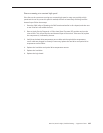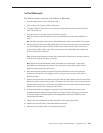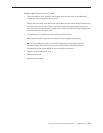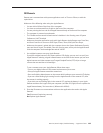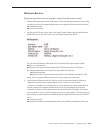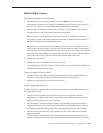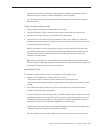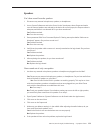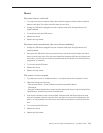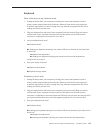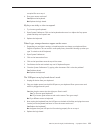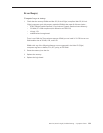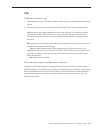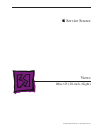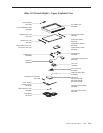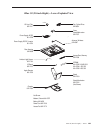iMac G5 (20-inch iSight) Troubleshooting — Symptom Charts 17 3
Mouse
My mouse doesn’t work at all.
Try using the mouse on another surface. Non-reective, opaque surfaces without repetitive 1.
patterns work best. The surface should be clean, but not shiny.
Unplug any USB devices plugged into your computer, other than the Apple Mouse and 2.
Apple Keyboard.
Try another known good USB mouse. 3.
Replace the mouse.4.
Replace the logic board.5.
My mouse works intermittently (the cursor freezes randomly).
Unplug any USB devices plugged into your computer, other than the Apple Mouse and 1.
Apple Keyboard.
Reconnect the USB devices one by one and test your mouse after each to gure out which 2.
device is causing the issue. Once you have isolated the “problem child” that isn’t playing well
with others, you will want to contact the manufacturer of that device to see if they have any
suggestions or assistance.
Try a known good USB mouse.3.
Replace the mouse.4.
Replace the logic board.5.
The mouse is slow to respond.
Try putting the mouse on a dierent surface - an opaque surface with no patterns is best.1.
Adjust the settings on the mouse. 2.
- Choose Apple menu > System Preferences and click Keyboard & Mouse.
- Click Mouse.
- Drag the Tracking Speed slider to select how fast the pointer moves. Drag the Double-Click
Speed slider to set how fast you have to double-click.
If the mouse still doesn’t work, insert the iMac Software Install and Restore disc that came 3.
with your computer. Shut the computer down and then start it up while holding down the
letter “c” on the keyboard. Does the mouse work when the computer is started up from this
disc?
Try a known good USB mouse.4.
Replace the mouse.5.
Replace the logic board.6.