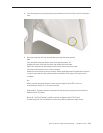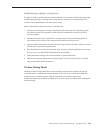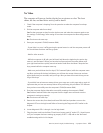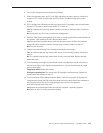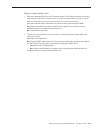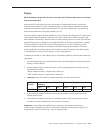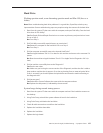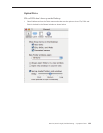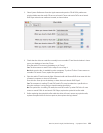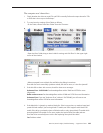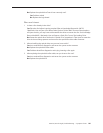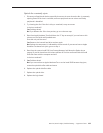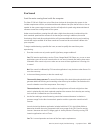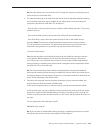iMac G5 (20-inch iSight) Troubleshooting — Symptom Charts 157
Hard Drive
Flashing question mark, or an alternating question mark and Mac OS (face or a
folder)
Note: When troubleshooting hard drive problems it is a good idea, if possible, to back up any
important data. Some troubleshooting steps may require erasing the contents of the hard drive.
Boot from the system CD that came with the computer, and open Disk Utility. Does the hard 1.
drive show in Disk Utility?
Yes: Run Repair Disk and Repair Permissions to correct any directory and permissions issues.
Go on to Step 2.
No: Go to Step 3.
Did Disk Utility successfully repair directory or permissions? 2.
Yes: Restart the computer to the hard drive. Go on to Step 3.
No: Go to Step 3.
Did the computer successfully start to the internal Hard Drive? 3.
Yes: Run Apple Hardware Test v2.5.3 or later for this machine and return to the customer if it
passes.
No: Boot the machine to Apple Hardware Test v2.5.3 or Apple Service Diagnostic v2.6.3 (or
later).
Did the machine successfully boot to the Diagnostic? 4.
Yes: Run the test suites.
No: Make sure you’re using the correct version of the Diagnostic, and that the disc is able to
boot another machine that it supports. If so, then try booting from an external optical drive.
If this is successful, you should replace the optical drive and retest the machine booting to
the diagnostic disc.
Did the tests pass? 5.
Yes: Reinstall the System Software that came with the computer and test.
No: Replace the component (s) indicated by the test results.
System hangs during normal startup process
Boot from the system CD that came with the computer and see if the hard drive mounts on 1.
the desktop.
Using Drive Setup, reinstall the system software drivers for the hard drive.2.
Using Drive Setup, reinitiation the hard drive.3.
Check all cable connections to and from the hard drive.4.
Replace the hard drive data cable.5.
Replace the hard drive.6.
Replace the logic board.7.