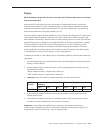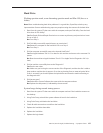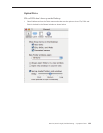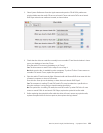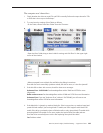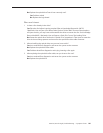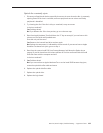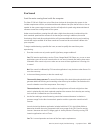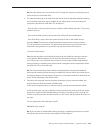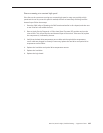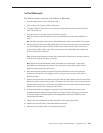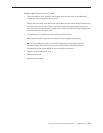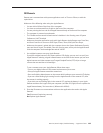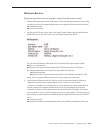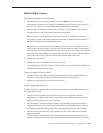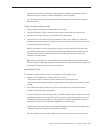iMac G5 (20-inch iSight) Troubleshooting — Symptom Charts 164
No: If the fan activity does not coincide with CPU usage, the sound you’re hearing may not
be fan activity. Go to the Next Step.
The normal functioning of the hard drive and optical drive will generate additional whirring 4.
and scratching noises that may be audible. We can isolate these noises by booting the
computer to the iMac G5 Install Mac OS X Install Disc 1.
- Place the disc in the drive, and restart your machine while holding down the “C” key as the
machine starts up.
- Once at the Installer window, choose Open Disk Utility from the Installer Menu.
- Once Disk Utility is open, select the system’s hard drive and on the toolbar choose
Unmount. Note: if the drive has multiple partitions, unmount each of these partitions.
This will spin down the hard drive. The optical drive will also be busy at this time; wait a
moment for the optical drive to spin down also and then listen to the machine.
Is the sound still present?
Yes: With the hard drive and optical drive inactive, all you should be hearing are the fans
in the machine. While booted to the CD, these fans should be running at a lower level
since CPU activity is low with both drives inactive. Fan sound that includes objectionable
ticking, whistling, or squealing may require further investigation and/or replacement of the
particular fan. Go on to the next step.
No: The normal functioning of the hard drive and optical drive will generate additional
whirring and scratching sounds that may be audible. All of these sounds are normal and do
not indicate a failure with the machine. If you wish to check the health of the hard drive, see
article 152349, “Replacing a disk before it fails.”
Shut down the computer, remove the power cord and any other connected cables, and 5.
remove the access door, front bezel, and EMI shield.
Stand up the computer, plug it in, and start it up by pressing the external power button.
As the machine starts up, listen carefully to each of the three fans, and see if you can locate
the fan from which the objectionable ticking, whistling, or squealing sound is coming. The
CPU fan is the left-most fan, the hard drive fan is in the center, and the optical drive fan is on
the right.
Can you pinpoint the fan making the sound?
Yes: Replace the noisy fan.
No: If you can hear an objectionable ticking, whistling, or squealing sound, but you cannot
identify the source of the sound, contact Apple Technical Support.