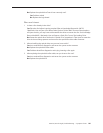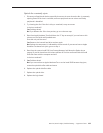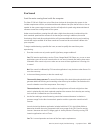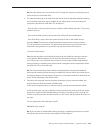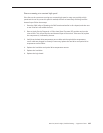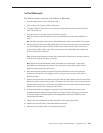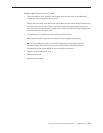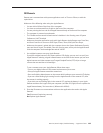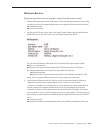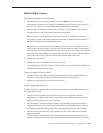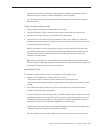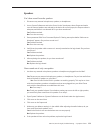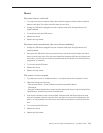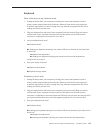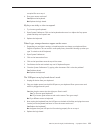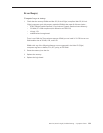iMac G5 (20-inch iSight) Troubleshooting — Symptom Charts 169
IR Sensor/Receiver
Supported applications do not respond to input from the remote control.
Perform the checks above under “IR Remote” to verify that the Apple Remote is functioning 1.
correctly, and retest. Do supported applications now respond to input from the IR remote?
Yes: Problem resolved.
No: Go to the next step.
Verify that the IR Sensor can be seen in the Apple System Proler. Open the Apple System 2.
Proler and click on the “USB” section. You should see the following listed:
Do you see the IR Receiver listed under the USB section of the Apple System Proler?
Yes: Go on to the next step.
No: Replace the IR cable and retest. Refer to the “IR Board” procedure in Take Apart.
Do supported applications now respond to input from the IR remote?
Yes: Problem resolved.
No: Replace the IR sensor board and retest. Refer to the “IR Board” procedure in Take
Apart. If the issue persists after replacing these parts, replace the logic board.
Access System Preferences and click Security. In the Security pane check the following: 3.
• Make sure “Disable remote control infrared receiver” checkbox is not checked.
• If “Unpair” is available in the Security pane of System Preferences, another Apple Remote
may be paired to the computer (pairing allows only one Apple Remote to control the
computer). To delete a pairing between the remote and the iMac G5 (iSight), click Unpair.
(You may have to enter your Administrator password to make changes in the Security pane.)
After making sure these features are disabled, does the Apple Remote control the machine
now?
Yes: Problem resolved.
No: Replace the IR sensor board and retest. Refer to the “IR Board” procedure in Take Apart.