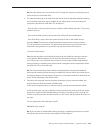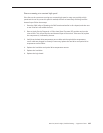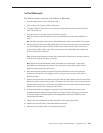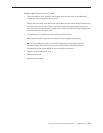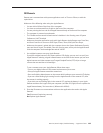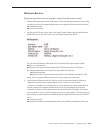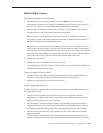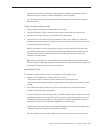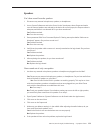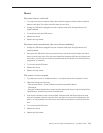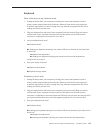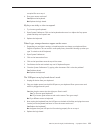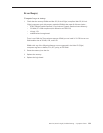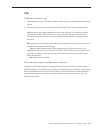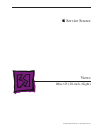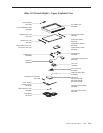iMac G5 (20-inch iSight) Troubleshooting — Symptom Charts 17 2
Speakers
Can’t hear sound from the speakers.
Disconnect any external microphones, speakers, or headphones. 1.
Access System Preferences and select Sound. In the Sound pane, select Output and make 2.
sure the Internal speakers are selected as the device for sound output, the Output volume is
adequate, and Mute is not selected. M. Do you have sound now?
Yes: Problem resolved.
No: Go to the next step.
Reset parameter RAM. Press Command-Option-P-R during startup but before “Welcome to 3.
Macintosh” appears. Do you have sound now?
Yes: Problem resolved.
No: Go to the next step.
Verify that the speaker cable connector is securely attached to the logic board. Do you have 4.
sound now?
Yes: Problem resolved.
No: Replace the speakers.
After replacing the speakers, do you have sound now? 5.
Yes: Problem resolved.
No: Replace the logic board.
I hear sound out of only one speaker.
Are there any external microphones, speakers or headphones plugged into the iMac? 1.
Yes: Disconnect any external microphones, speakers, or headphones. Do you hear audio from
both of the built in speakers on your iMac?
Yes: Good. It looks like the built-in speakers are working properly. This may be an issue
with the microphone, speakers or headphones that were plugged into your iMac. Please
work with the manufacturer to troubleshoot this issue.
No: Go to step 2.
No: Check your speaker balance. If your balance setting was set to the left or right speaker,
you would only hear sound from one speaker. Go to step 2.
Open System Preferences. (System Preferences can be found under the Apple menu.)2.
Click once on the sound icon.3.
Click once on the Output tab.4.
Make sure your balance setting is in the middle. After adjusting the audio balance, do you 5.
have audio from both speakers now?
Yes: It looks like the issue was the balance was not set properly.
No: Replace the speakers.
If the speakers did not solve the problem, replace the logic board.6.