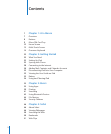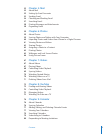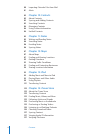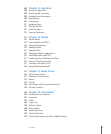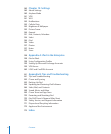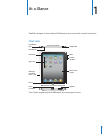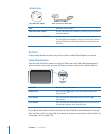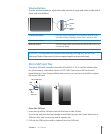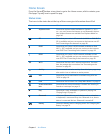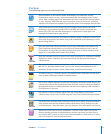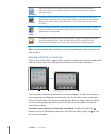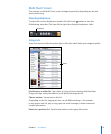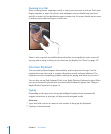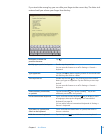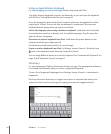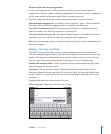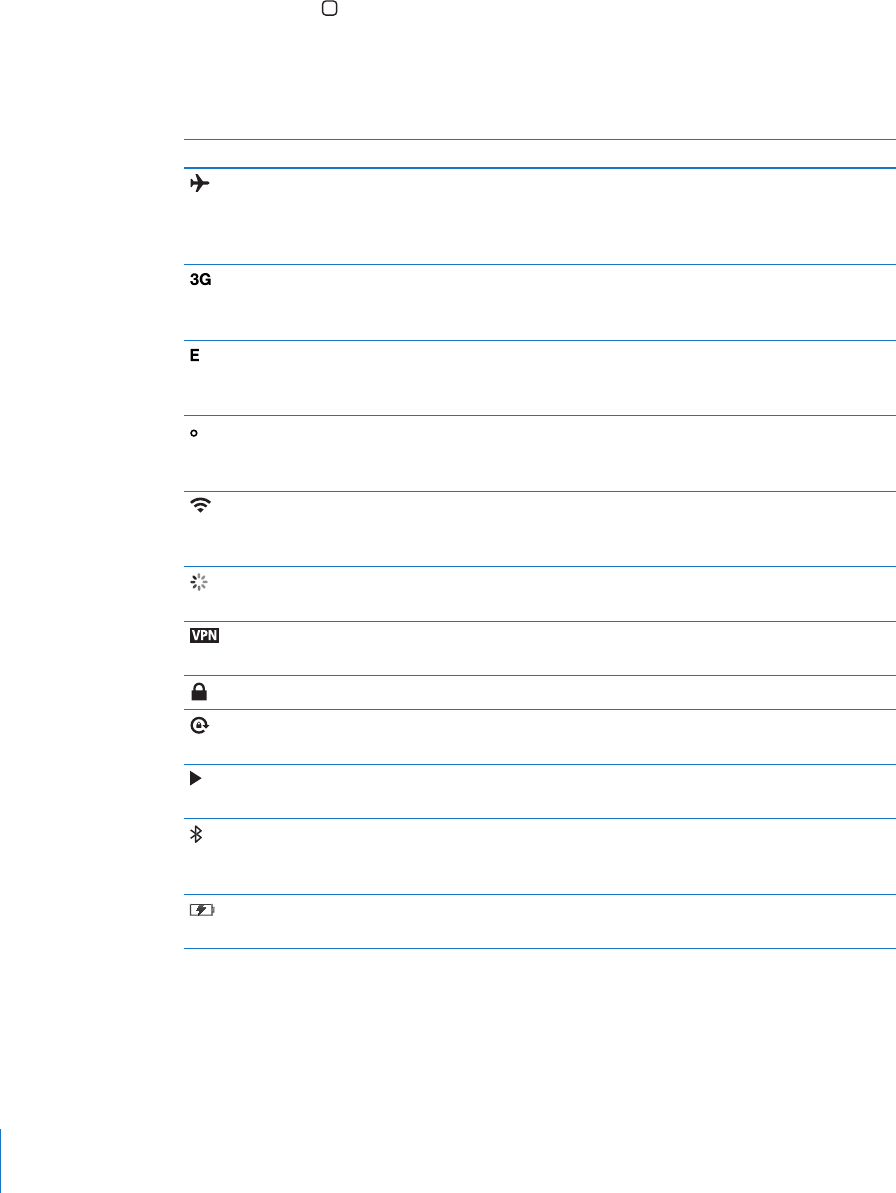
Home Screen
Press the Home button at any time to go to the Home screen, which contains your
iPad apps. Tap any icon to open the app.
Status Icons
The icons in the status bar at the top of the screen give information about iPad:
Status icon What it means
Airplane mode Shows that airplane mode (available on iPad Wi-Fi + 3G) is
on—you can’t access the Internet, or use Bluetooth® devices.
Non-wireless features are available. See “Airplane Mode” on
page 140.
3G Shows that your carrier’s 3G network (available on iPad Wi-Fi +
3G) is available, and you can connect to the Internet over 3G.
See “Connecting to the Internet” on page 28.
EDGE Shows that your carrier’s EDGE network (available on iPad
Wi-Fi + 3G) is available, and you can connect to the Internet
over EDGE. See “Connecting to the Internet” on page 28.
GPRS Shows that your carrier’s GPRS network (available on iPad
Wi-Fi + 3G) is available, and you can connect to the Internet
over GPRS. See “Connecting to the Internet” on page 28.
Wi-Fi Shows that iPad has a Wi-Fi Internet connection. The more
bars, the stronger the connection. See “Connecting to the
Internet” on page 28.
Activity Shows network and other activity. Some third-party apps may
also use this icon to indicate an active process.
VPN Shows that you’re connected to a network using VPN. See
“VPN” on page 141.
Lock Shows that iPad is locked. See “Sleep/Wake Button” on page 8.
Screen orientation
lock
Shows that the screen orientation is locked. See “Viewing in
Portrait or Landscape” on page 12 .
Play Shows that a song, audiobook, or podcast is playing. See
“Playing Songs” on page 96.
Bluetooth White icon: Bluetooth is on and a device, such as a headset
or keyboard, is connected. Gray icon: Bluetooth is on, but no
device is connected. No icon: Bluetooth is turned o.
Battery Shows the battery level or charging status. See “Charging the
Battery” on page 32.
10
Chapter 1 At a Glance