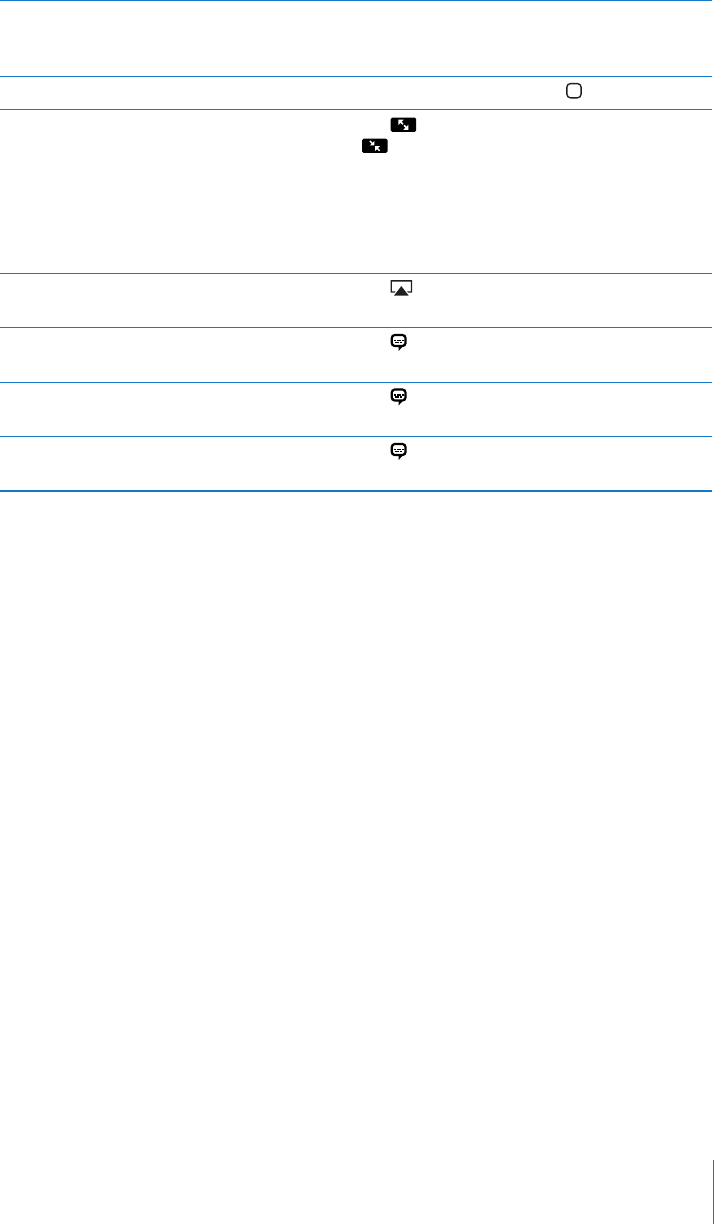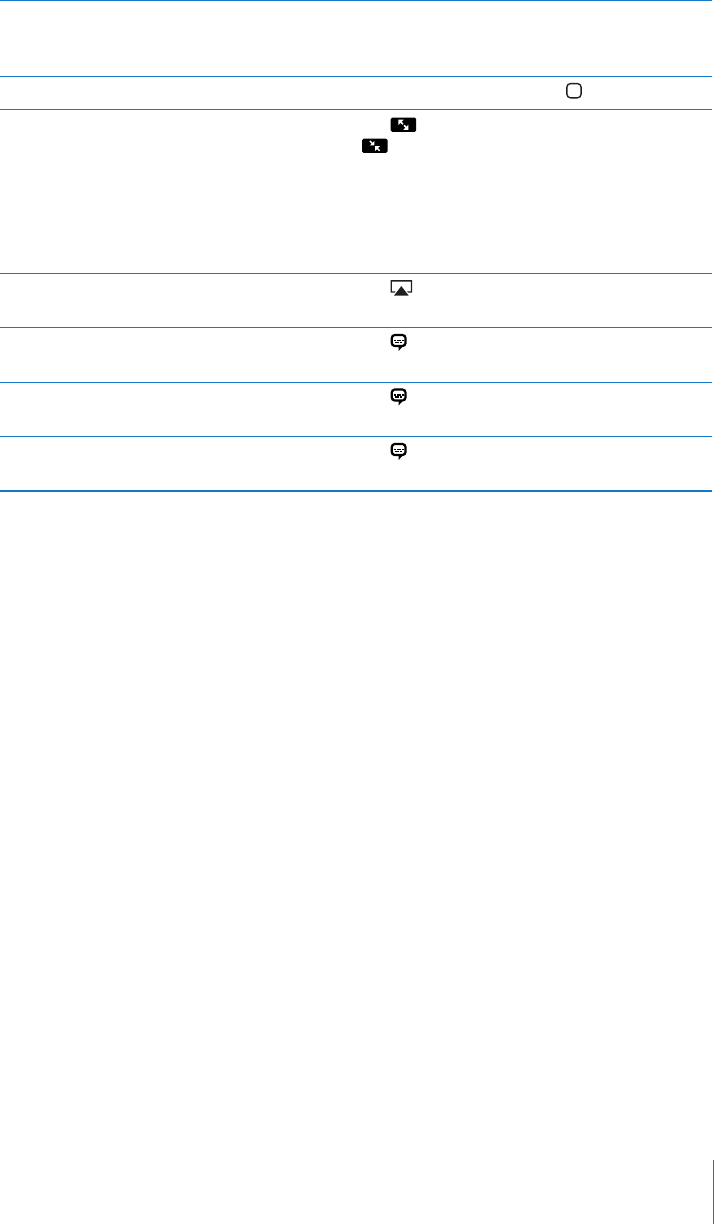
Skip to any point in a video Drag the playhead along the scrubber bar. Slide
your nger down to adjust the scrub rate from
fast to slow.
Stop watching a video before it nishes playing Tap Done, or press the Home button.
Scale a video to ll the screen or t to
the screen
Tap to make the video ll the screen, or tap
to make it t the screen. You can also double-
tap the video to switch views.
When you scale a video to ll the screen, the
sides or top may be cropped. When you scale it
to t the screen, you may see black bars on the
sides or above and below the video.
Play a video on Apple TV using AirPlay Tap and choose an Apple TV. See “Watching
Videos on a TV” on page 70.
Select a dierent audio language (if available) Tap , then choose a language from the
Audio list.
Show or hide subtitles (if available) Tap , then choose a language, or O, from
the Subtitles list.
Show or hide closed captioning (if available) Tap to show or hide captions, if the movie
has them.
Syncing Videos
Use iTunes to sync videos to iPad. When iPad is connected to your computer, use the
Movies, TV Shows, Podcasts, and iTunes U panes to select which videos to sync.
69
Chapter 7 Videos