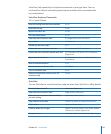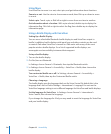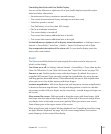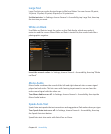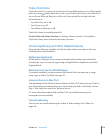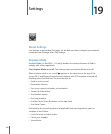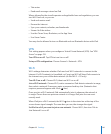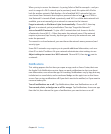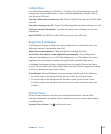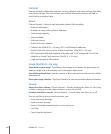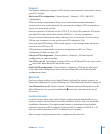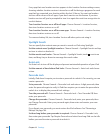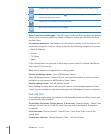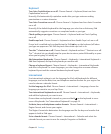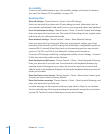
Cellular Data
Use Cellular Data settings (on iPad Wi-Fi + 3G only) to turn Data Roaming on or o,
change your account information, or add a Personal Identication Number (PIN) to
lock the micro-SIM card.
Turn the cellular data network on or o: Choose Cellular Data, then turn Cellular Data
on or o.
Turn data roaming on or o: Choose Data Roaming, then turn data roaming on or o.
View your account information: Tap View Account to see or change your account
information.
Add a SIM PIN: Tap SIM PIN to add a PIN to lock your micro-SIM card.
Brightness & Wallpaper
Use Brightness settings to adjust the screen brightness to a comfortable level. Use
Wallpaper settings to personalize your iPad.
Adjust the screen brightness: Choose Brightness and drag the slider.
Set whether iPad adjusts screen brightness automatically: Choose Brightness
and turn Auto-Brightness on or o. If Auto-Brightness is on, iPad adjusts the screen
brightness for current light conditions using the built-in ambient light sensor.
A wallpaper background picture is displayed when you unlock iPad and on Home
screens. You can select one of the images that came with iPad, an image you’ve saved
to iPad, or a photo from your Photo Library.
Set wallpaper: Choose Wallpaper, choose an image, then do one of the following:
 To use the image as the background for the Lock screen, tap Set Lock Screen.
 To use the image as the background for the Home screen, tap Set Home Screen.
 To use the image as the background for both the Lock screen and Home screen, tap
Set Both.
Picture Frame
Picture Frame mode turns iPad into an animated picture frame. Choose which
transitions and photos to display. Choose whether to zoom in on faces and whether
to shue photos.
Activate Picture Frame: Tap on the Lock screen.
143
Chapter 19 Settings