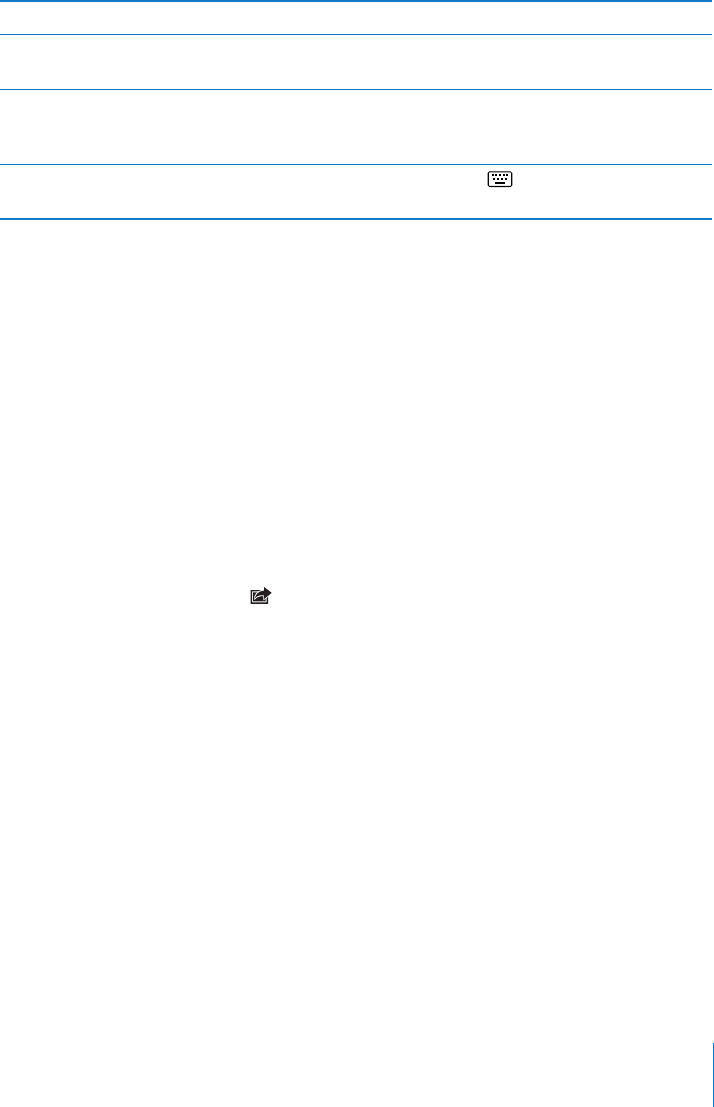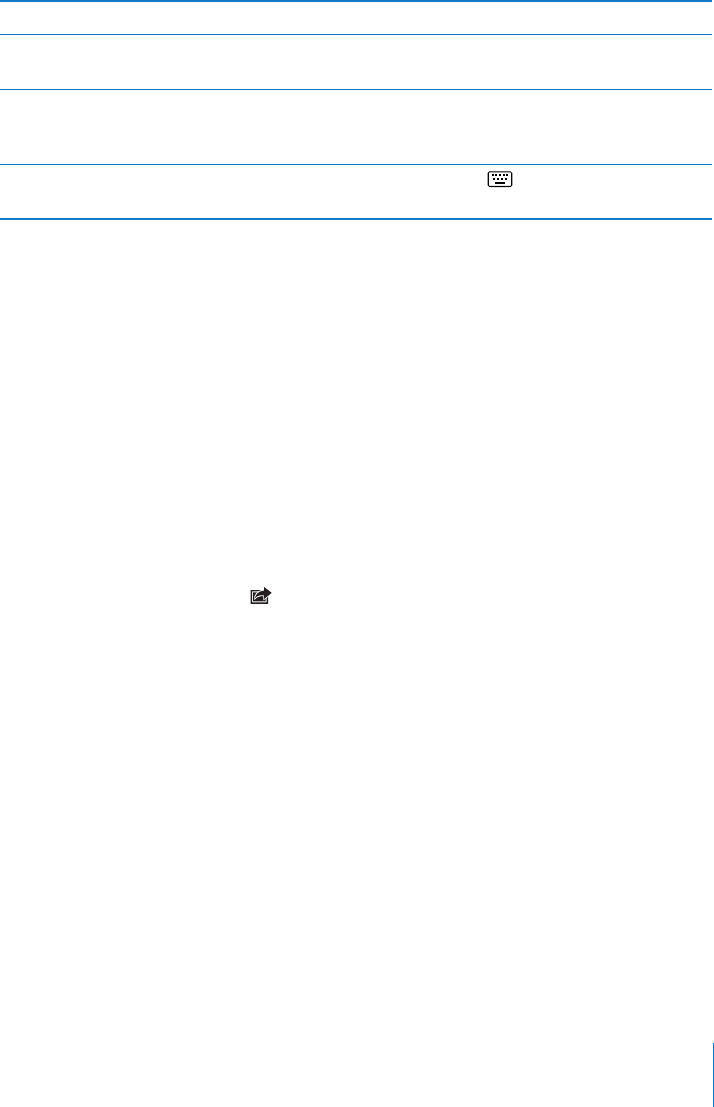
Entering Text and Filling Out Forms
Some webpages have text elds and forms to ll out. You can set Safari to remember
names and passwords of websites you visit and ll out text elds automatically with
information from Contacts.
Bring up the keyboard Tap inside a text eld.
Move to another text eld Tap another text eld, or tap the Next or Previous
buttons above the onscreen keyboard.
Submit a form After lling out a form, tap Go or Search.
Most pages also have a link you can tap to
submit the form.
Close the keyboard without submitting
the form
Tap the Keyboard key to hide the
onscreen keyboard.
Enable AutoFill to help you ll out web forms: In Settings, choose Safari > AutoFill,
then do one of the following:
 To use information from contacts, turn Use Contact Info on, then choose My Info and
select the contact you want to use.
Safari uses information from Contacts to ll in contact elds on web forms.
 To use information from names and passwords, turn Names & Passwords on.
When this feature is on, Safari remembers names and passwords of websites you
visit and automatically lls in the information when you revisit the website.
 To remove all AutoFill information, tap Clear All.
Printing Webpages and PDF les
Use AirPrint to print webpages and PDFs from Safari.
Print a webpage or PDF: Tap at the top of the screen, then tap Print. Tap Select
Printer to select a printer and set the printer options. Then tap Print.
For more information about printing from iPad, see “Printing” on page 39.
49
Chapter 4 Safari