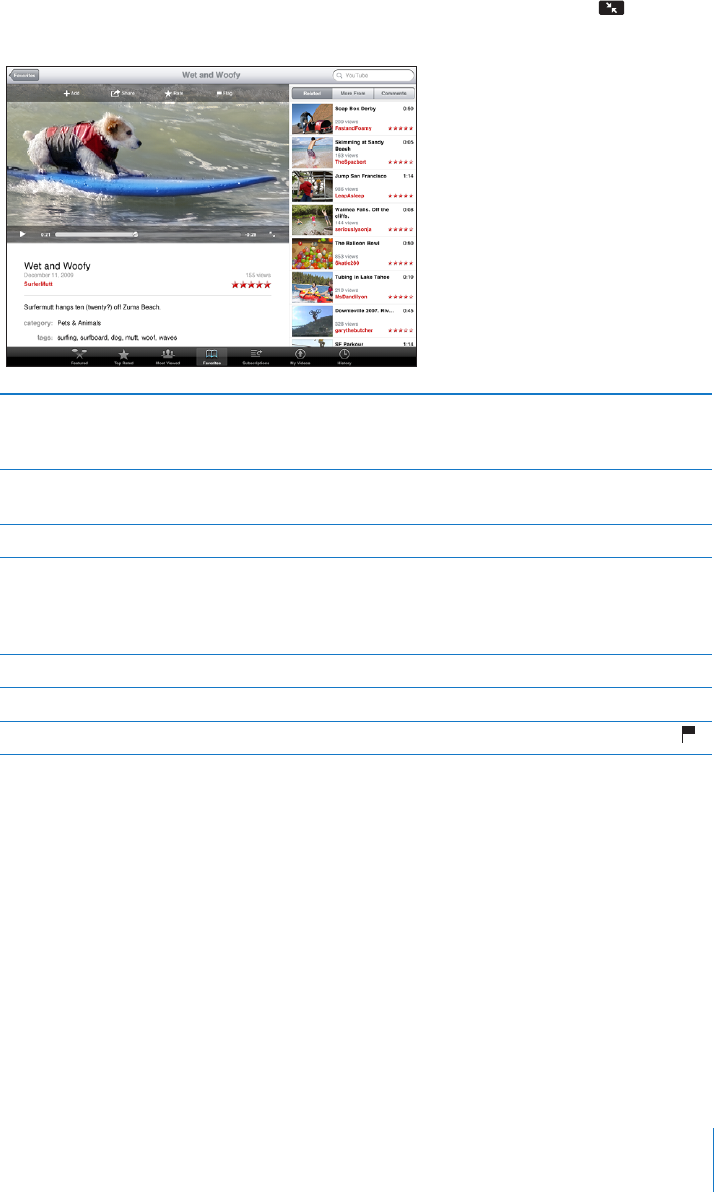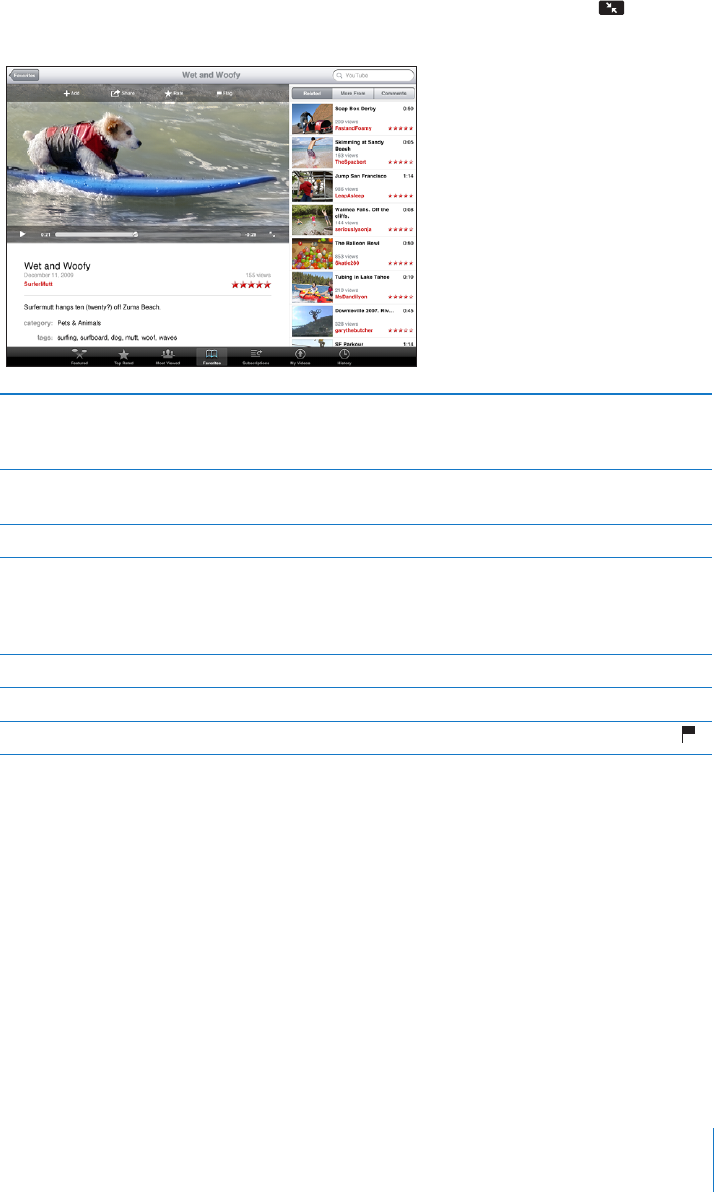
Managing Videos
While watching a full-screen video, tap to display the controller, then tap to see
related videos and options for managing videos.
Rate a video or add a comment Tap the video to display the toolbar, then tap
Rate and select a rating. You must be signed in
to a YouTube account.
See more videos from this YouTube user In the sidebar, tap “More From.” You must be
signed in to a YouTube account.
See videos similar to this one In the sidebar, tap “Related.”
Subscribe to videos by this YouTube user On the More Info screen, tap More Videos,
then tap “Subscribe to <account>” at the bottom
of the video list. You must be signed in to a
YouTube account.
Add a video to Favorites or a playlist Tap Add, then select Favorites or a playlist.
Email a link to a video Tap Share.
Flag a video Tap the movie to display the toolbar, then tap .
Watching YouTube on a TV
If you have an Apple TV, you can use AirPlay to watch YouTube videos on a TV. See
“Controlling Video Playback” on page 74.
You can also connect iPad directly to your TV or a projector, and watch YouTube
on the large screen. Use the Apple Component AV Cable, Apple Composite AV Cable,
Apple iPad Dock Connector to VGA Adapter, or other iPad-compatible cable. Apple
cables and docks are available for purchase separately in many countries. Go to
www.apple.com/store.
For more information about using iPad with a TV or projector, see “Video” on page 156.
75
Chapter 8 YouTube