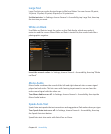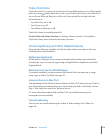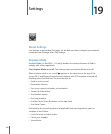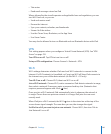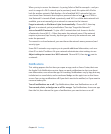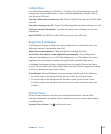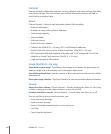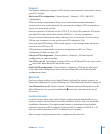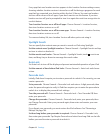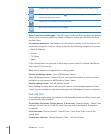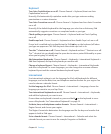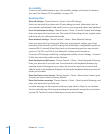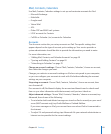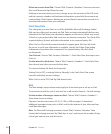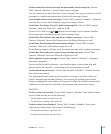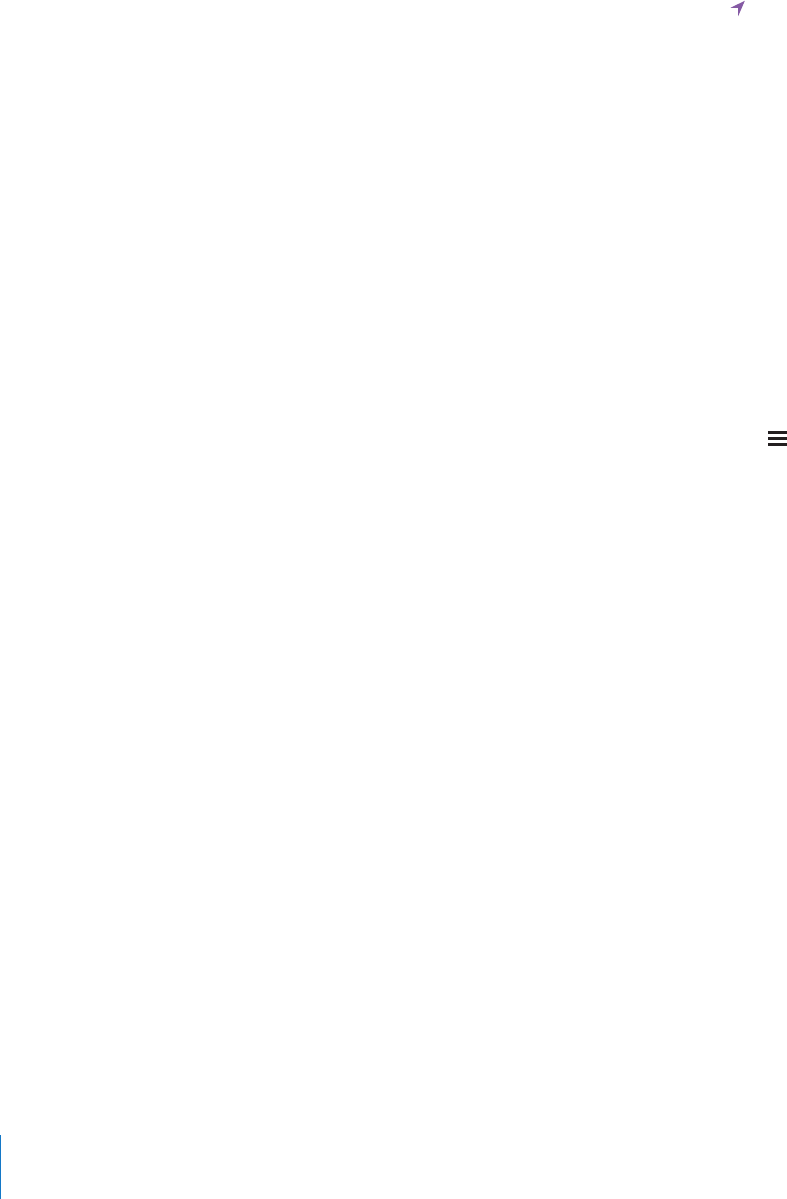
Every app that uses location services appears in the Location Services settings screen,
showing whether location services is turned on or o for that app. appears for each
app that has requested your location within the last 24 hours. You can turn location
services o for some or for all apps, if you don’t want to use this feature. If you turn
location services o, you’re prompted to turn it on again the next time an app tries to
use this feature.
Turn Location Services on or o for all apps: Choose General > Location Services,
then turn location services on or o.
Turn Location Services on or o for some apps: Choose General > Location Services,
then turn location services on or o.
To conserve battery life, turn Location Services o when you’re not using it.
Spotlight Search
You can specify the content areas you want to search on iPad using Spotlight.
Set the content areas Spotlight searches: Choose General > Spotlight Search and tap
an item to select or deselect it.
Set the search result order: Choose General > Spotlight Search, touch next to an
item, and drag it up or down to rearrange the search order.
Auto-Lock
Set Auto-Lock to turn o the display and prevent unintended operation of your iPad.
Set the amount of time before iPad locks: Choose General > Auto-Lock and choose
a time.
Passcode Lock
Initially, iPad doesn’t require you to enter a passcode to unlock it. For security, you can
create a passcode.
Set a passcode: Choose General > Passcode Lock and enter a 4-digit passcode, then
enter the passcode again to verify it. iPad then requires you to enter the passcode to
unlock it or to display the passcode lock settings.
Turn the passcode o: Choose General > Passcode Lock > Turn Passcode O, then
enter your passcode.
Change the passcode: Choose General > Passcode Lock, enter your passcode, then
tap Change Passcode. Enter your passcode again, then enter and reenter your new
passcode.
If you forget your passcode, you must restore the iPad software. See “Removing a
Backup” on page 164.
Set how long before your passcode is required: Choose General > Passcode Lock,
then enter your passcode. Tap Require Passcode and select how long iPad can be idle
before you need to enter a passcode to unlock it.
146
Chapter 19 Settings