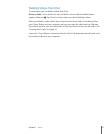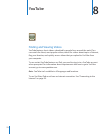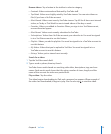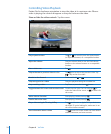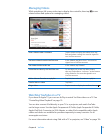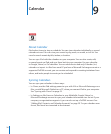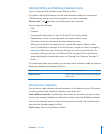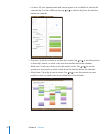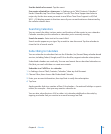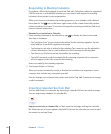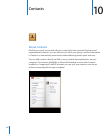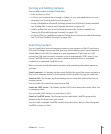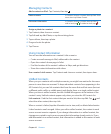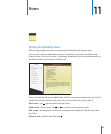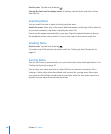See the details of an event: Tap the event.
See events adjusted for a time zone: In Settings, go to “Mail, Contacts, Calendars.”
Under Calendars, tap Time Zone Support. Turn on Time Zone Support and select a
major city for the time zone you want to use. When Time Zone Support is o, iPad
Wi-Fi + 3G displays events in the time zone of your current location as determined by
the cellular network time.
Searching Calendars
You can search the titles, invitees, notes, and locations of the events in your calendars.
Calendar searches just the calendar or calendars you’re currently viewing.
Search for events: Enter text in the search eld.
Search results appear as you type. Tap a result to view the event. Tap the calendar to
close the list of search results.
Subscribing to Calendars
You can subscribe to calendars that use the iCalendar (.ics) format. Many calendar-based
services, including Yahoo!, Google, and iCal on the Mac, support calendar subscriptions.
Subscribed calendars are read-only. You can read events from subscribed calendars on
iPad, but you can’t edit them or create new events.
Subscribe to a CalDAV or .ics calendar:
1 In Settings, choose “Mail, Contacts, Calendars,” then tap Add Account.
2 Choose Other, then choose Add Subscribed Calendar.
3 Enter your account information, then tap Next to verify the subscription.
4 Tap Save.
Apple provides links to a number of free iCal calendars—for national holidays or sports
events, for example—that you may want to subscribe to.
You can also subscribe to an iCal (or other .ics) calendar published on the web, by
tapping a calendar link you receive in an email message on iPad.
79
Chapter 9 Calendar