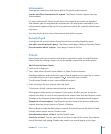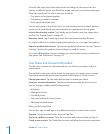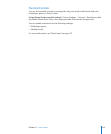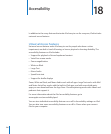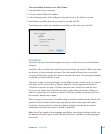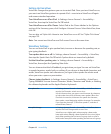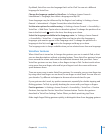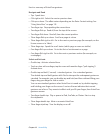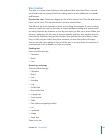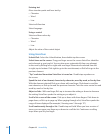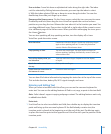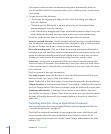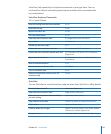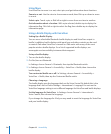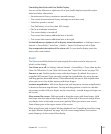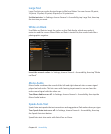Rotor Control
The rotor is a virtual control that acts like a physical dial when VoiceOver is turned
on. Use the rotor to change VoiceOver settings and to access additional commands
and features.
Operate the rotor: Rotate two ngers on the iPad screen to “turn” the dial and choose
items on the rotor. Flick up and down to use the selected item.
The eect of the rotor depends on what you’re doing. For example, if you’re reading
text in an email, you can use the rotor to switch between hearing text spoken word-
by-word, character-by-character, or line-by-line when you ick up or down. When you
browse a webpage, use the rotor to choose whether you hear text word-by-word or
character-by-character, hear just the headers, hear just the links (all of them, visited
links, or links not yet visited), hear form elements, or hear descriptions of images.
You can use the rotor setting to hear all of the text, or to jump from one element of
a certain type (such as headers or links) to another.
Reading text
Select and hear text by:
Character Â
Word Â
Line Â
Browsing a webpage
Select and hear text by:
Character Â
Word Â
Line Â
Heading Â
Link Â
Visited link Â
Non-visited link Â
In-page link Â
Form control Â
Table Â
Row (when navigating a table) Â
List Â
Landmark Â
Image Â
Static text Â
Zoom in or out
131
Chapter 18 Accessibility