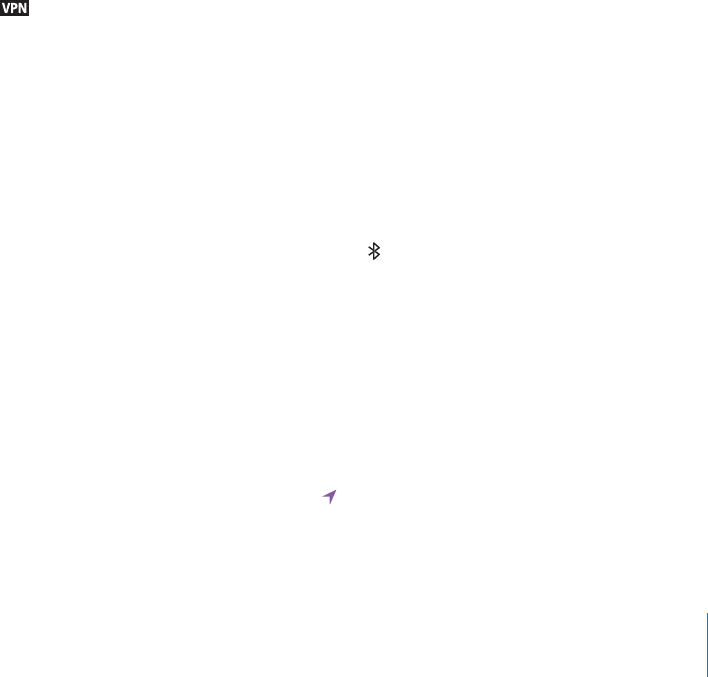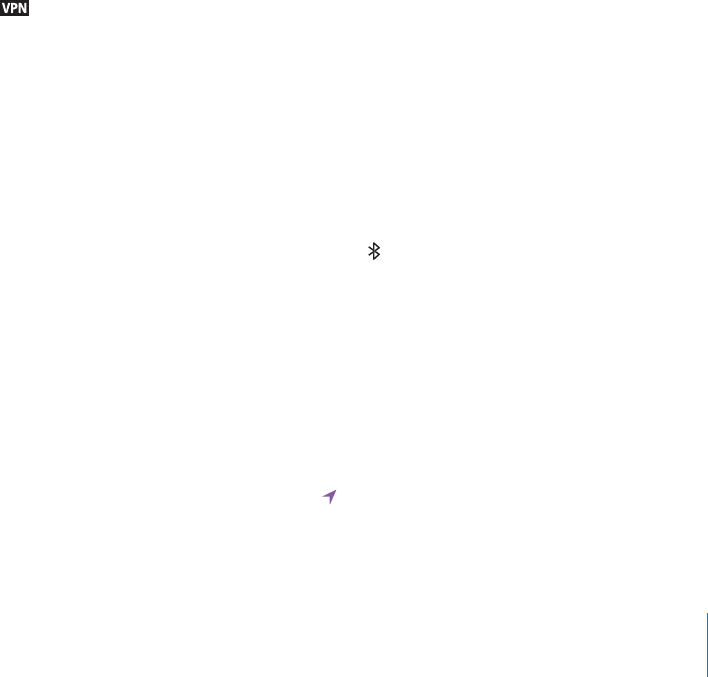
Network
Use Network settings to congure a VPN (virtual private network) connection or access
your Wi-Fi settings.
Add a new VPN conguration: Choose General > Network > VPN > Add VPN
Conguration.
VPNs used within organizations allow you to communicate private information
securely over a non-private network. You may need to congure VPN, for example, to
access your work email on iPad.
iPad can connect to VPNs that use the L2TP, PPTP, or Cisco IPSec protocols. VPN works
over both Wi-Fi and cellular data network (iPad Wi-Fi + 3G only) connections.
Ask your network administrator which settings to use. In most cases, if you’ve set up
VPN on your computer, you can use the same VPN settings for iPad.
Once you enter VPN settings, a VPN switch appears in the Settings menu, which you
can use to turn VPN on or o.
VPN may also be automatically set up by a conguration prole. See “Using
Conguration Proles” on page 15 8 .
Change a VPN conguration: Choose General > Network > VPN and tap the
conguration you want to update.
Turn VPN on or o: Tap Settings, then turn VPN on or o. When VPN is on, you see the
icon in the status bar at the top of the screen.
Delete a VPN conguration: Choose General > Network > VPN, tap the blue arrow
to the right of the conguration name, then tap Delete VPN at the bottom of the
conguration screen.
Bluetooth
iPad can connect wirelessly to an Apple Wireless Keyboard for wireless typing or to
Bluetooth headphones for wireless listening. See “Using Bluetooth Devices” on page 43.
Turn Bluetooth on or o: Choose General > Bluetooth and turn Bluetooth on or o.
When Bluetooth is on, you see the Bluetooth icon in the status bar at the top of
the screen.
Location Services
Location Services allows apps such as Maps to gather and use data based on your
location. Location Services doesn’t correlate the data it collects with your personally
identiable information. Your approximate location is determined using available
information from local Wi-Fi networks (if you have Wi-Fi turned on). iPad Wi-Fi + 3G
also uses cellular networks and GPS to determine your location.
When an app is using location services, appears in the status bar.
145
Chapter 19 Settings