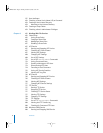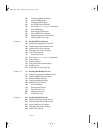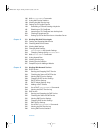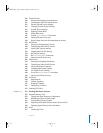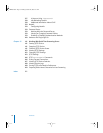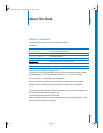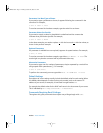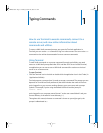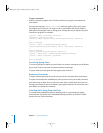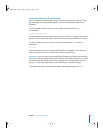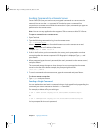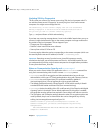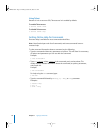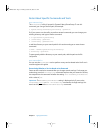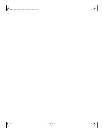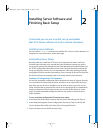14 Chapter 1 Typing Commands
To type a command:
m
Wait for a prompt to appear in the Terminal window, then type the command and
press Return.
If you get the message command not found, check your spelling. If the error recurs,
the program you’re trying to run might not be in your default search path. Add the
path before the program name or change your working directory to the directory that
contains the program. For example:
[server:/] admin$ serversetup -getAllPort
serversetup: Command not found.
[server:/] admin$ /System/Library/ServerSetup/serversetup -getAllPort
1
Built-in Ethernet
[server:/] admin$ cd /System/Library/ServerSetup
[server:/System/Library/ServerSetup] admin$ ./serversetup -getAllPort
1
Built-in Ethernet
[server:/System/Library/ServerSetup] admin$ cd /
[server:/] admin$ PATH = "$PATH:/System/Library/ServerSetup"
[server:/] admin$ serversetup -getAllPort
1
Built-in Ethernet
Correcting Typing Errors
To correct a typing error before you press Return to issue the command, use the Delete
key or press Control-H to erase unwanted characters and retype.
To ignore what you have typed and start again, press Control-U.
Repeating Commands
To repeat a command, press Up-Arrow until you see the command, then press Return.
To repeat a command with modifications, press Up-Arrow until you see the command,
press Left-Arrow or Right-Arrow to skip over parts of the command you don’t want to
change, press Delete to remove characters, type regular characters to insert them, then
press Return to execute the command.
Including Paths Using Drag-and-Drop
To include a fully-qualified file name or directory path in a command, stop typing
where the item is required in the command and drag the folder or file from a Finder
window into the Terminal window.
LL2354.book Page 14 Monday, October 20, 2003 9:47 AM