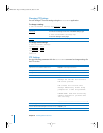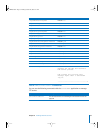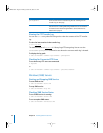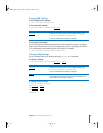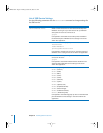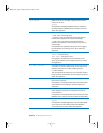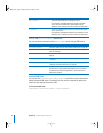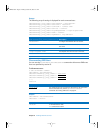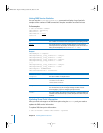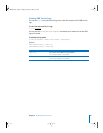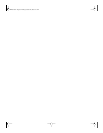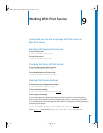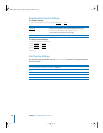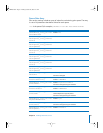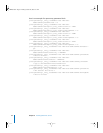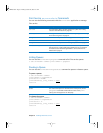86 Chapter 8 Working With File Services
Listing SMB Service Statistics
You can use the serveradmin getHistory command to display a log of periodic
samples of the number of SMB connections. Samples are taken once each minute.
To list samples:
$ sudo serveradmin command
smb:command = getHistory
smb:variant = v1
smb:timeScale = scale
Control-D
Output
smb:nbSamples = <samples>
smb:samplesArray:_array_index:0:v
n
= <sample>
smb:samplesArray:_array_index:0:t = <time>
smb:samplesArray:_array_index:1:v
n
= <sample>
smb:samplesArray:_array_index:1:t = <time>
[...]
smb:samplesArray:_array_index:
i
:v
n
= <sample>
smb:samplesArray:_array_index:
i
:t = <time>
smb:v1Legend = "CONNECTIONS"
smb:currentServerTime = <servertime>
Updating Share Point Information
After you make a change to an SMB share point using the sharing tool, you need to
update the SMB service information.
To update SMB share point information:
$ sudo serveradmin command smb:command = syncPrefs
Parameter Description
v1 The number of connected users (average during sampling period).
scale
The length of time in seconds, ending with the current time, for
which you want to see samples. For example, to see 30 minutes of
data, you would specify smb:timeScale = 1800.
Value displayed by getHistory Description
<samples> The total number of samples listed.
<legend> A textual description of the selected statistic.
"CONNECTIONS" for v1
"THROUGHPUT" for v2
<sample> The numerical value of the sample.
For connections (v1), this is integer average number of users.
For throughput, (v2), this is integer bytes per second.
<time> The time at which the sample was measured. A standard UNIX time
(number of seconds since Sep 1, 1970.) Samples are taken every 60
seconds.
LL2354.book Page 86 Monday, October 20, 2003 9:47 AM