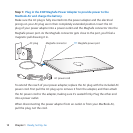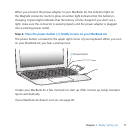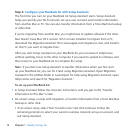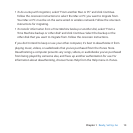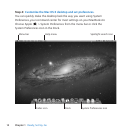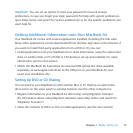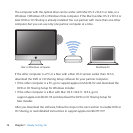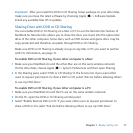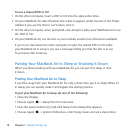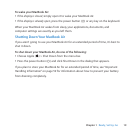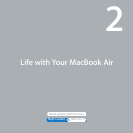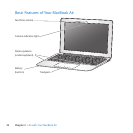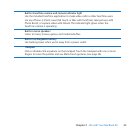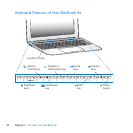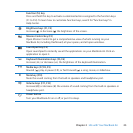18 Chapter 1 Ready, Set Up, Go
To use a shared DVD or CD:
1 Ontheothercomputer,insertaDVDorCDintotheopticaldiscdrive.
2 OnyourMacBookAir,selectRemoteDiscwhenitappearsunderDevicesintheFinder
sidebar.Ifyouseethe“Asktouse”button,clickit.
3 Ontheothercomputer,whenprompted,clickAccepttoallowyourMacBookAirtouse
theDVDorCD.
4 OnyourMacBookAir,usethediscasyounormallywouldonceitbecomesavailable.
IfyoutrytoshutdowntheothercomputerorejectthesharedDVDorCDwhile
yourMacBookAirisusingit,youseeamessagetellingyouthatthediscisinuse.
Toproceed,clickContinue.
Putting Your MacBook Air to Sleep or Shutting It Down
WhenyounishworkingwithyourMacBookAir,youcanputittosleeporshut
itdown.
Putting Your MacBook Air to Sleep
Ifyou’llbeawayfromyourMacBookAirforonlyashorttime,putittosleep.Whenit’s
insleep,youcanquicklywakeitandbypassthestartupprocess.
To put your MacBook Air to sleep, do one of the following:
 Closethedisplay.
 ChooseApple()>Sleepfromthemenubar.
 Pressthepowerbutton(®)andclickSleepinthedialogthatappears.
 ChooseApple()>SystemPreferences,clickEnergySaver,andsetasleeptimer.