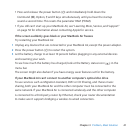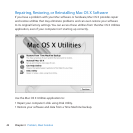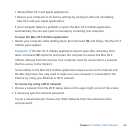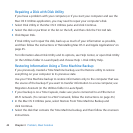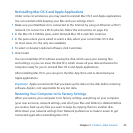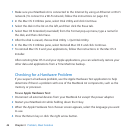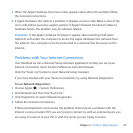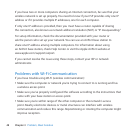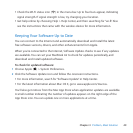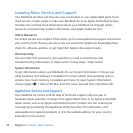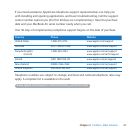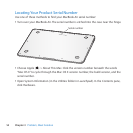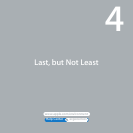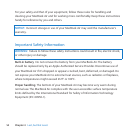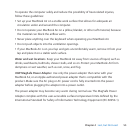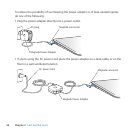49Chapter 3 Problem, Meet Solution
 ChecktheWi-Fistatusicon(Z)inthemenubar.Uptofourbarsappear,indicating
signalstrength.Ifsignalstrengthislow,trychangingyourlocation.
 GethelponlinebychoosingHelp>HelpCenter,andthensearchingfor“wi-”.Also
seetheinstructionsthatcamewiththewirelessdeviceformoreinformation.
Keeping Your Software Up to Date
YoucanconnecttotheInternetandautomaticallydownloadandinstallthelatest
freesoftwareversions,drivers,andotherenhancementsfromApple.
Whenyou’reconnectedtotheInternet,SoftwareUpdatecheckstoseeifanyupdates
areavailable.YoucansetyourMacBookAirtocheckforupdatesperiodically,and
downloadandinstallupdatedsoftware.
To check for updated software:
1 ChooseApple()>SystemPreferences.
2 ClicktheSoftwareUpdateiconandfollowtheonscreeninstructions.
 Formoreinformation,searchfor“SoftwareUpdate”inHelpCenter.
 ForthelatestinformationaboutMacOSX,gotowww.apple.com/macosx.
You’llalsogetnoticesfromtheMacAppStorewhenapplicationupdatesareavailable.
Asmallnumberindicatingthenumberofupdatesappearsontherightedgeofthe
AppStoreicon.Youcanupdateoneormoreapplicationsatatime.