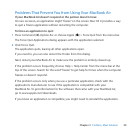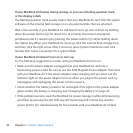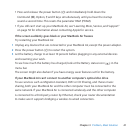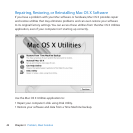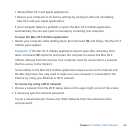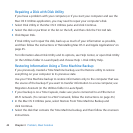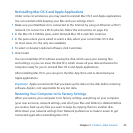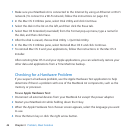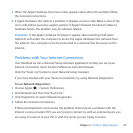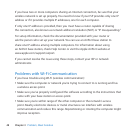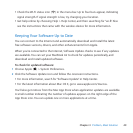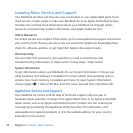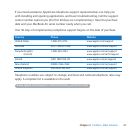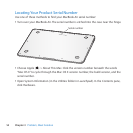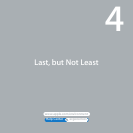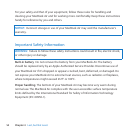47Chapter 3 Problem, Meet Solution
5 WhentheAppleHardwareTestmainscreenappears(afterabout45seconds),follow
theonscreeninstructions.
6 IfAppleHardwareTestdetectsaproblem,itdisplaysanerrorcode.Makeanoteofthe
errorcodebeforepursuingsupportoptions.IfAppleHardwareTestdoesn’tdetecta
hardwarefailure,theproblemmaybesoftwarerelated.
Important: IftheAppleHardwareTestdoesn’tappearafterrestarting,holddown
Option-DandrestartthecomputertoaccesstheAppleHardwareTestsoftwarefrom
theInternet.Yourcomputermustbeconnectedtoanetworkthathasaccesstothe
Internet.
Problems with Your Internet Connection
YourMacBookAirhasaNetworkSetupAssistantapplicationtohelpyousetupan
Internetconnection.OpenSystemPreferencesandclickNetwork.
Clickthe“Assistme”buttontoopenNetworkSetupAssistant.
IfyouhavetroublewithyourInternetconnection,tryusingNetworkDiagnostics.
To use Network Diagnostics:
1 ChooseApple()>SystemPreferences.
2 ClickNetworkandthenclick“Assistme.”
3 ClickDiagnosticstoopenNetworkDiagnostics.
4 Followtheonscreeninstructions.
IfNetworkDiagnosticscan’tresolvetheproblem,theremaybeaproblemwiththe
Internetserviceprovider(ISP)youaretryingtoconnectto,withanexternaldeviceyou
areusingtoconnecttoyourISP,orwiththeserveryouaretryingtoaccess.