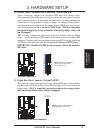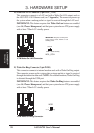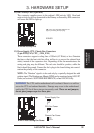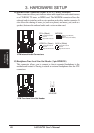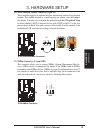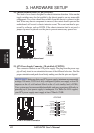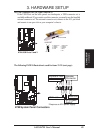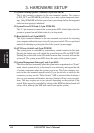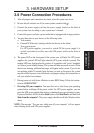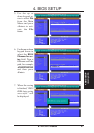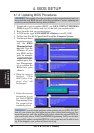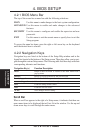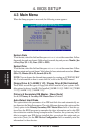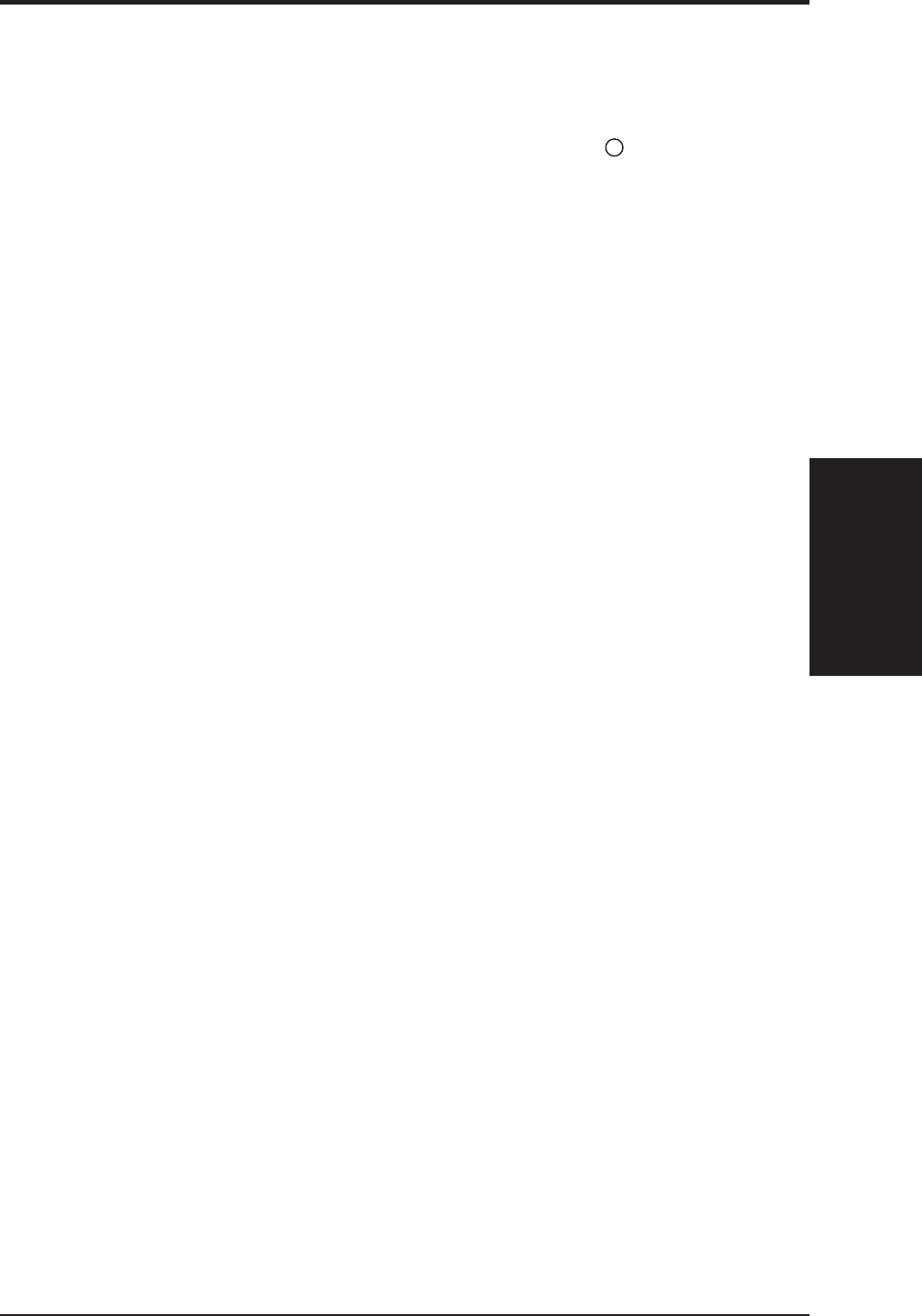
3. HARDWARE SETUP
Power Connections
3. H/W SETUP
3.9 Power Connection Procedures
1. After all jumpers and connections are made, close the system case cover.
2. Be sure that all switches are off (in some systems, marked with
).
3. Connect the power supply cord into the power supply located on the back of
your system case according to your system user’s manual.
4. Connect the power cord into a power outlet that is equipped with a surge protector.
5. You may then turn on your devices in the following order:
a. Your monitor
b. External SCSI devices (starting with the last device on the chain)
c. Your system power.
For ATX power supplies, you need to switch ON the power supply if a
switch is provided as well as press the ATX power switch on the front of
the case.
6. The power LED on the front panel of the system case will light. For ATX power
supplies, the system LED will light when the ATX power switch is pressed. The
monitor LED may light up after the system’s if it complies with “green” standards
or if it has a power standby feature. The system will then run power-on tests. While
the tests are running, additional messages will appear on the screen. If you do not
see anything within 30 seconds from the time you turn on the power, the system
may have failed a power-on test. Recheck your jumper settings and connections or
call your retailer for assistance.
7. During power-on, hold down <Delete> to enter BIOS Setup. Follow the instruc-
tions in 4. BIOS SETUP.
* Powering Off your computer: You must first exit or shut down your operating
system before switching off the power switch. For ATX power supplies, you can
press the ATX power switch after exiting or shutting down your operating system.
If you use Windows 95/98, click the Start button, click Shut Down, and then click
Shut down the computer?. The power supply should turn off after Windows shuts
down.
NOTE: The message “You can now safely turn off your computer” will not appear
when shutting down with ATX power supplies.
45K7M User’s Manual