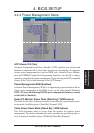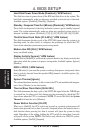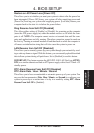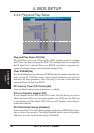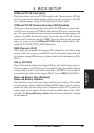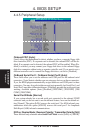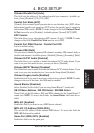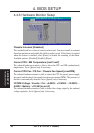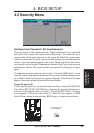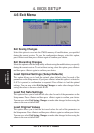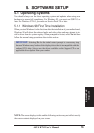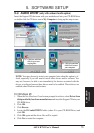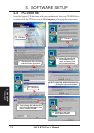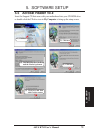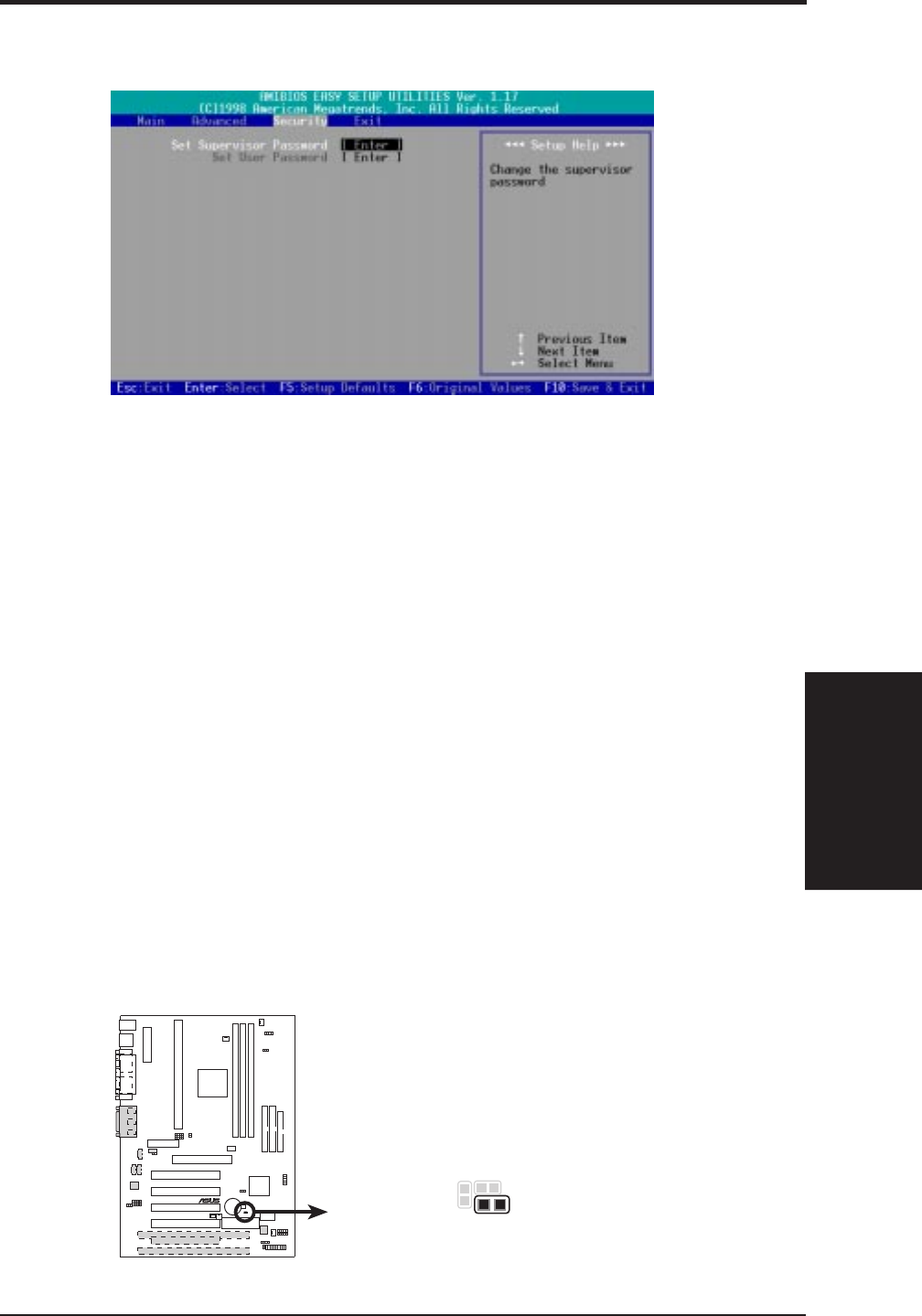
ASUS K7M User’s Manual 69
4. BIOS SETUP
4. BIOS SETUP
Security Menu
4.5 Security Menu
Set Supervisor Password / Set User Password
These two options set the system passwords. “Supervisor Password” sets a password
that will be used to protect the system and the Setup utility; “User Password” sets a
password that will be used exclusively on the system. By default, the system comes
without any passwords. To specify a password, select the type you want and then press
<Enter>. A password prompt appears on the screen. Taking note that the password is
case sensitive, and can be up to 8 alphanumeric characters long. Type in your password
and then press <Enter>. The system confirms your password by asking you to type it
again.
To implement password protection, specify in the “Advanced CMOS Setup” screen
when the system will prompt for the password. If you want to disable either password,
press <Enter> instead of entering a new password when the “Enter Password” prompt
appears. A message confirms the password has been disabled.
Forgot the password?
If you forgot the password, you can clear the password by erasing the CMOS Real
Time Clock (RTC) RAM. The RAM data containing the password information is
powered by the onboard button cell battery. To erase the RTC RAM: (1) Unplug
your computer, (2) Short the solder points, (3) Turn ON your computer, (4) Hold
down <Delete> during bootup and enter BIOS Setup to re-enter user preferences.
K7M Clear RTC RAM
Short solder points
to Clear CMOS
R182
010101
®
K7M