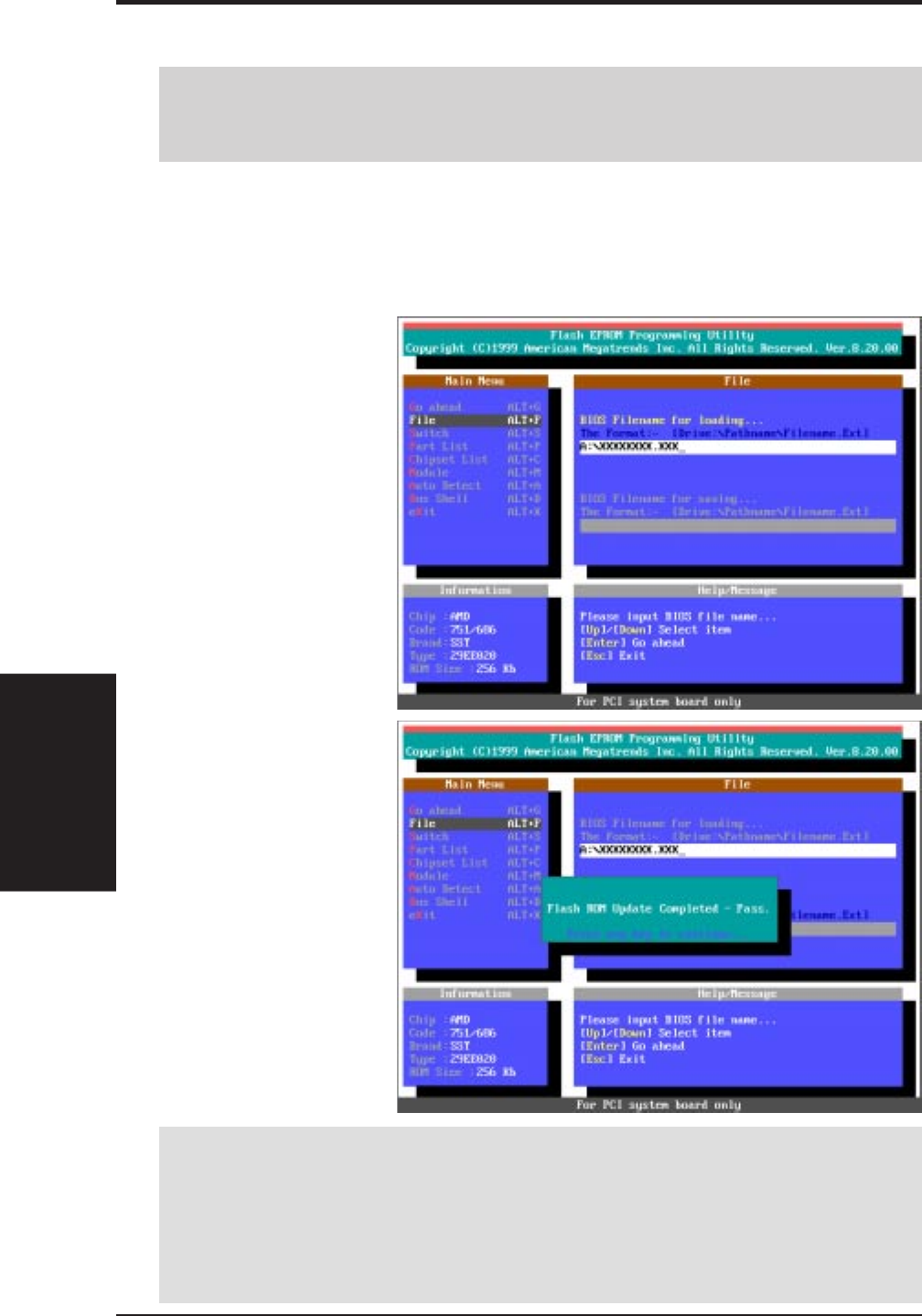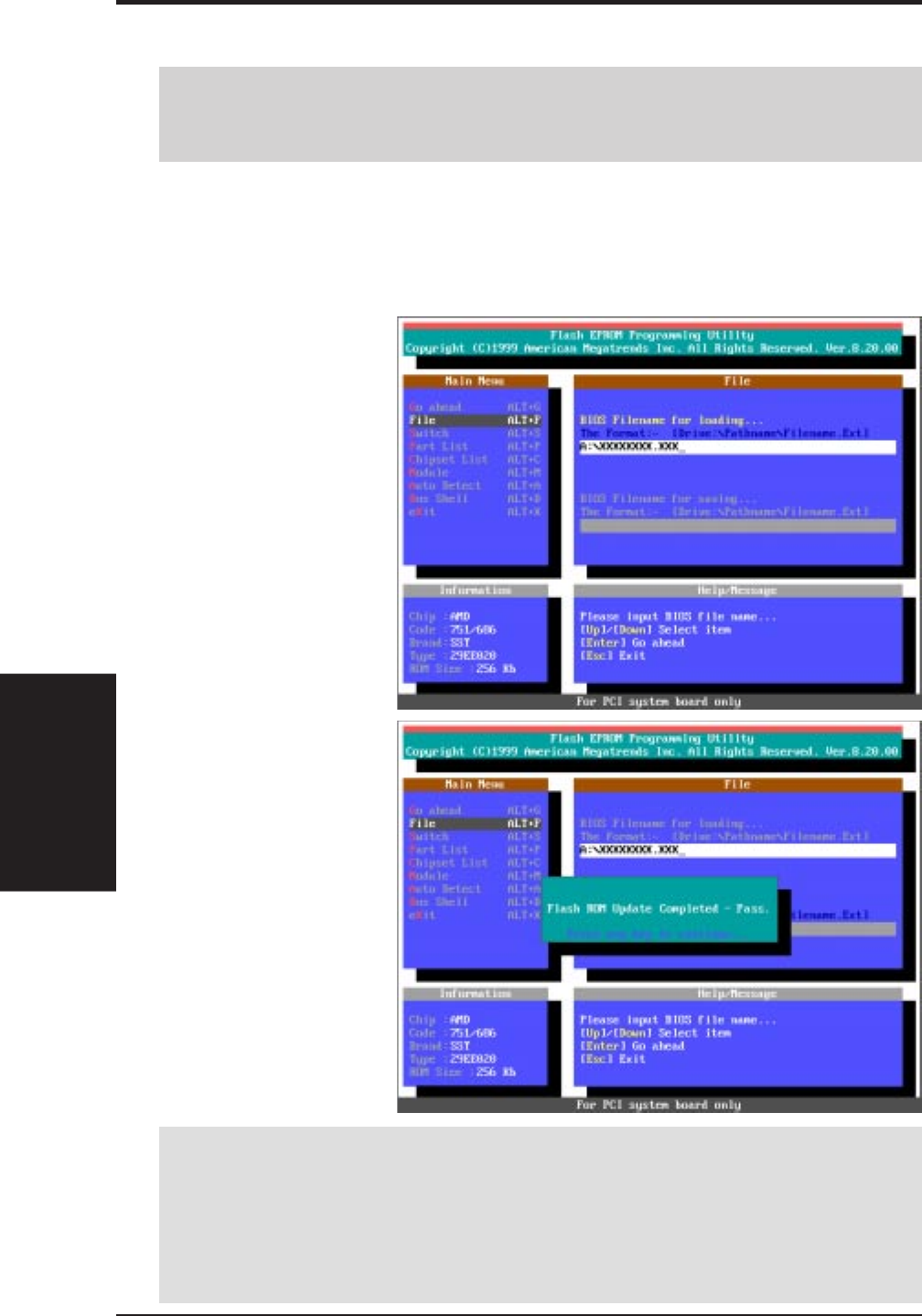
ASUS K7M User’s Manual48
4. BIOS SETUP
4. BIOS SETUP
Updating BIOS
WARNING! If you encounter problems while updating the new BIOS, DO NOT
turn off your system since this might prevent your system from booting up. Just
repeat the process, and if the problem still persists, update the original BIOS file
you saved to disk above. If the Flash EPROM Programming Utility was not able
to successfully update a complete BIOS file, your system may not be able to boot
up. If this happens, your system will need servicing.
4.1.2 Updating BIOS Procedures
5. Use the up or down
keypad arrow to se-
lect the BIOS
Filename for load-
ing field. Type the
filename of your
new BIOS and the
path, for example,
A:\XXXXXXXX.XXX
and then press <En-
ter>. When prompt-
ed to confirm the
BIOS flash, press
<Enter>.
6. When the saving is
finished, "Flash
ROM Update Com-
pleted - Pass." will
be displayed.
7. Follow the onscreen
instructions to exit
the Flash EPROM
Programming Utility.
The system will au-
tomatically reboot.
1. Download or get an updated BIOS
(see ASUS CONTACT INFORMA-
TION on page 3 for details)
and save to the disk you created earlier.
2. Boot from the disk you created earlier.
3. In DOS mode, type A:\FLASHXXX <Enter> to run FLASH.
4. Follow step 5 in 4.1.1 Upon First Use of the Computer System.
WARNING! Only update if you have problems with your motherboard and you
know that the new BIOS file will solve these problems. Careless updating can
result in your motherboard having more problems!