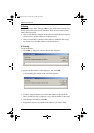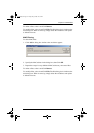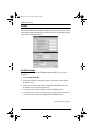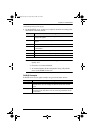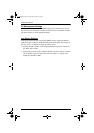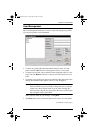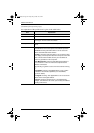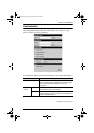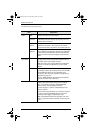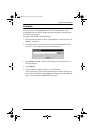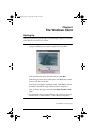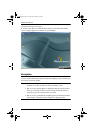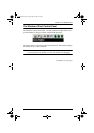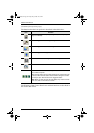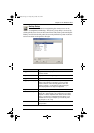IP8000 User Manual
30
(Continued from previous page.)
Item Explanation
Working
Mode
Enable
ICMP
If ICMP is enabled, the IP8000 can be pinged. If it is not
enabled, the device cannot be pinged.
Enable
device list
If this item is enabled, the device will show up in the list of
local IP8000 units (see Starting Up, page 66). If it is not
enabled, it will not show up.
Enable
browser
Placing a check in this box allows the user to access the
IP8000 from a browser. If this function is not enabled,
users will not be able to log into the unit via their browsers.
Enable
multiuser
Enabling Multiuser operation permits up to 32 users to log
into the IP8000 at the same time through any combination
of: the browser-based Windows Client, the AP Windows
Client, the browser-based Java Applet, and the AP Java
Client.
Mouse
Sync Mode
Automatic This is the default. Automatic causes an automatic
synching of the remote and local mouse pointers when a
connection to the remote display is made.
Note: This feature only supports USB mice on Windows
systems. For all other configurations, you must select
Manual.
Manual Selecting Manual means that no automatic mouse pointer
synching takes place. All synching must be done manually
with the Windows Client and Java Applet synching
procedures. (See Auto-Sync, page 39, and page 50 and
Adjust Mouse, page 37).
Also see Additional Mouse Synchronization Procedures,
page 89, for further help, if necessary.
Reset Some configuration changes only take effect after an
IP8000 reset. These include changes on the Network
page; a Log Server port change; enabling/disabling
browser access; and upgrading the firmware.
For those changes, a check is automatically put in the
Reset on Exit box.
To have the changes take effect, log out and then log back
in again. A wait of approximately 30 to 60 seconds is
necessary before logging in following the reset.
Note: If the IP8000’s performance degrades, reset it by
putting a check in the Reset on Exit box, and then log out /
log in.
ip8000.book Page 30 Friday, May 9, 2008 10:39 AM