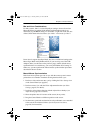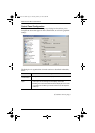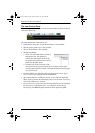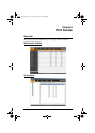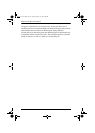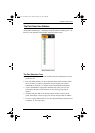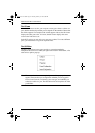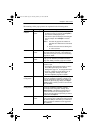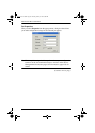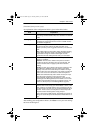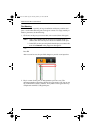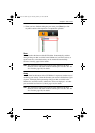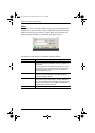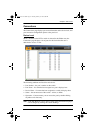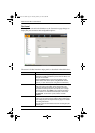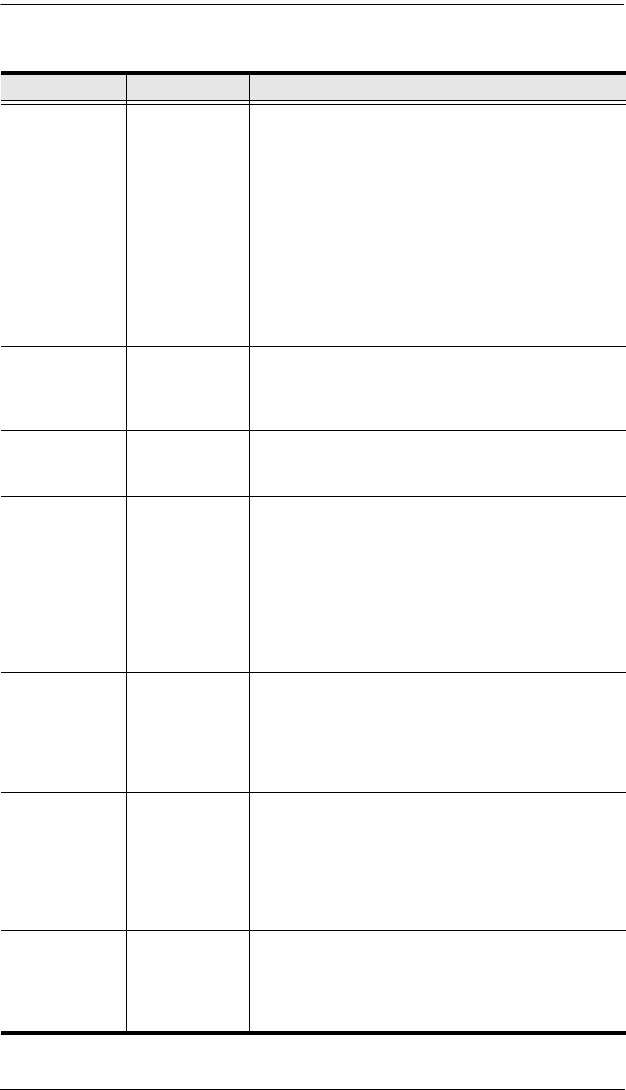
Chapter 6. Port Access
85
The meanings of the pop-up items are explained in the following table:
Item User Type Explanation
Expand/
Collapse
Administrators
Users
If the device’s ports are nested (not displayed),
the dialog box entry is Expand. Click Expand to
open the tree and display the ports.
If the device’s ports are displayed, the dialog box
entry is Collapse. Click Collapse to nest the
ports.
Note: 1. This item only appears for switches or
ports that have child devices connected to
them.
2. This has the same effect as clicking the +
or - in the tree view.
Rename Administrators
Users
For convenience – especially in large installations
with many switches and ports – each switch and
each port can be given a name. See Port Naming,
page 88, for details.
Copy Administrators
Users
This item is only available for ports. After selecting
Copy, you can Paste the port into the Favorites
page. See Adding a Favorite, page 94, for details.
Properties Administrators This item allows you to configure the properties for
a switch or port.
For switches, clicking this item takes you to the
Device Management page. See Device
Management, page 121, for configuration details.
For ports, a dialog box opens allowing you to
make configuration settings for that port.
See Port Properties, page 86, for details.
Export
Configuration
Administrators This item is only available through a remote login
and is only available for switches. It allows you to
save the configuration settings for the switch in an
external file (SysConfig.cfg). Simply click Export
Config; browse to where you want to save the file;
then click Save.
Import
Configuration
Administrators This item is only available through a remote login
and is only available for switches. It imports
previously saved configuration settings. Click
Import Config. In the dialog box that comes up,
browse to where the saved configuration file is
located; select the setting components you wish to
import; then click Import.
Mount Administrators
Users
This item is only available through a Local Console
login. It appears when a USB device is plugged into
the switch’s USB port and allows you to mount the
device and make it available to users logged into
the installation.
kn2124v-4132.book Page 85 Tuesday, January 12, 2010 5:08 PM