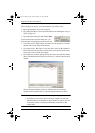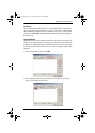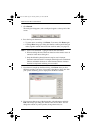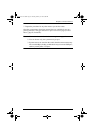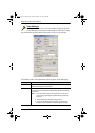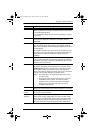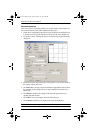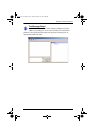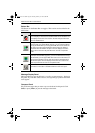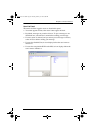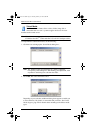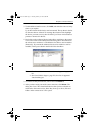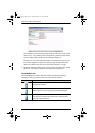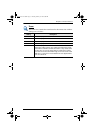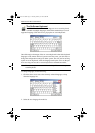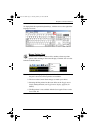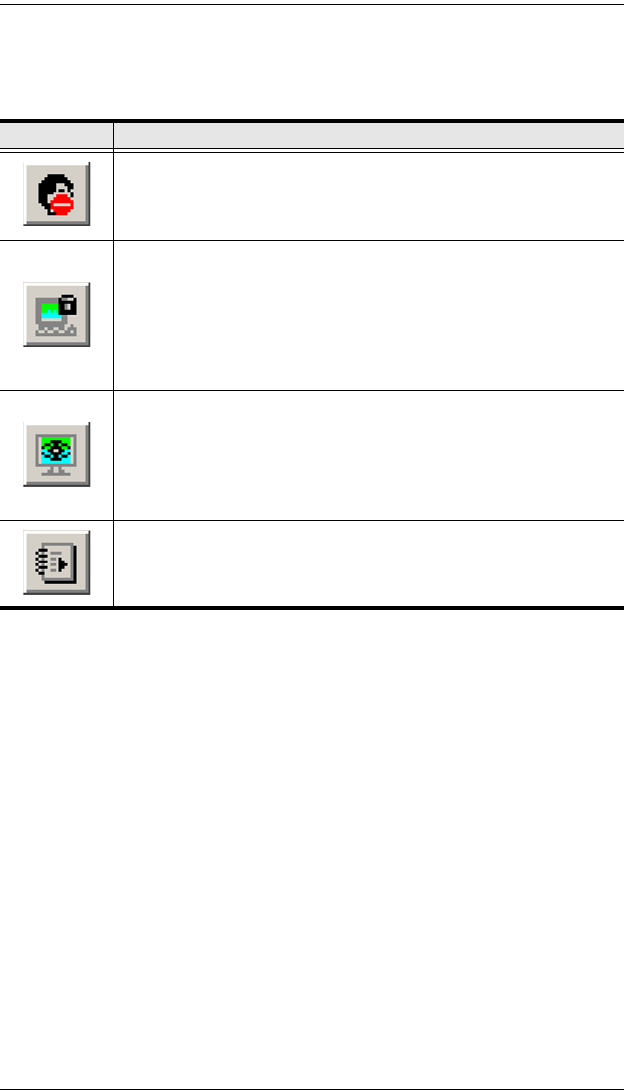
KVM Over the NET™ User Manual
68
Button Bar
The buttons on the Button Bar are toggles. Their actions are described in the
table below:
Message Display Panel
Messages that users post to the board - as well as system messages - display in
this panel. If you disable Chat, however, messages that get posted to the board
won't appear.
Compose Panel
Key in the messages that you want to post to the board in this panel. Click
Send, or press [Enter] to post the message to the board.
Button Action
Enable/Disable Chat. When disabled, messages posted to the board
are not displayed. The button is shadowed when Chat is disabled. The
icon displays next to the user's name in the User List panel when the
user has disabled Chat.
Occupy/Release Keyboard/Video/Mouse. When a port is set to
Occupy mode (see Access Mode, page 87), you can use this button to
occupy the KVM. When you Occupy the KVM, other users cannot see
the video, and cannot input keyboard or mouse data. The button is
shadowed when the KVM is occupied. The icon displays next to the
user's name in the User List panel when the user has occupied the
KVM.
Occupy/Release Keyboard/Mouse. When a port is set to Occupy
mode (see Access Mode, page 87), you can use this button to occupy
the KM. When you Occupy the KM, other users can see the video, but
cannot input keyboard or mouse data. The button is shadowed when
the KM is occupied. The icon displays next to the user's name in the
User List panel when the user has occupied the KM.
Show/Hide User List. When you Hide the User List, the User List
panel closes. The button is shadowed when the User List is open.
kn2124v-4132.book Page 68 Tuesday, January 12, 2010 5:08 PM