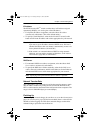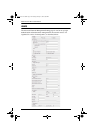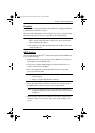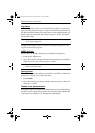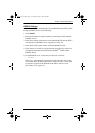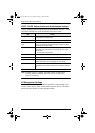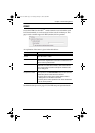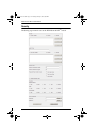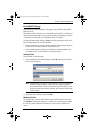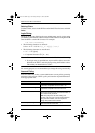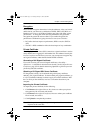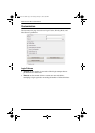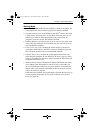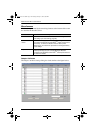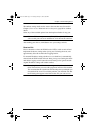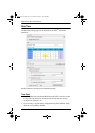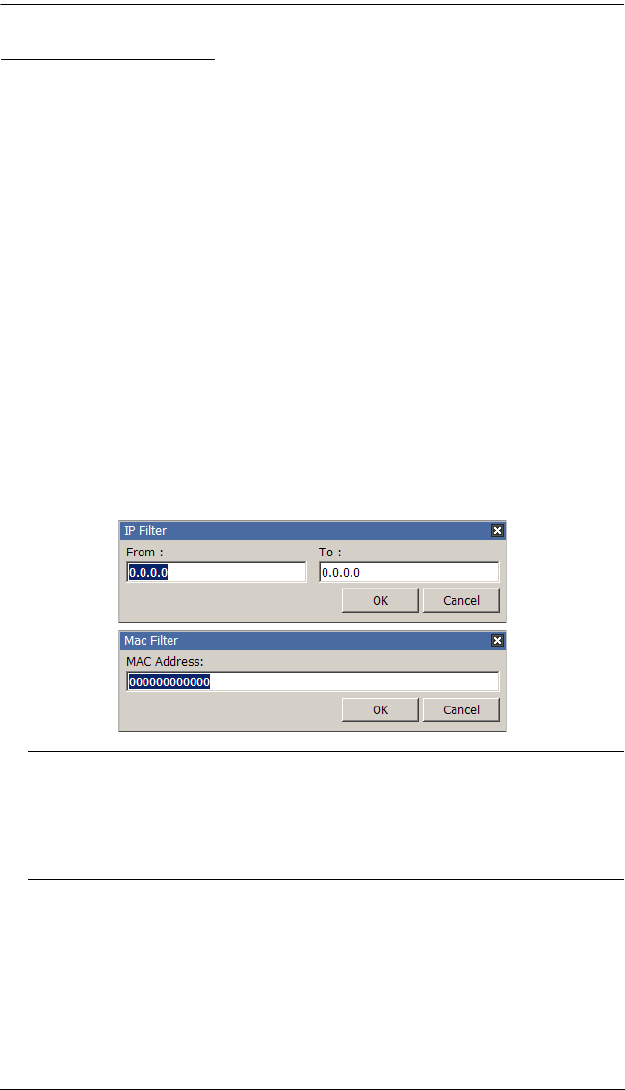
Chapter 8. Device Management
135
IP and MAC Filtering
If any filters have been configured, they appear in the IP Filter and/or MAC
Filter list boxes.
IP and MAC Filters control access to the KVM Over the NET
TM
switch based
on the IP and/or MAC addresses of the client computers attempting to connect.
A maximum of 100 IP filters and 100 MAC filters are allowed.
To enable IP and/or MAC filtering, Click to put a check mark in the IP Filter
Enable and/or MAC Filter Enable checkbox.
If the include button is checked, all the addresses within the filter range are
allowed access; all other addresses are denied access.
If the exclude button is checked, all the addresses within the filter range
are denied access; all other addresses are allowed access.
Adding Filters
To add a filter, do the following:
1. After enabling IP and/or MAC filtering, click Add. A dialog box similar to
the ones below appears:
Note: Each IP filter can consist of a single address, or a range of addresses.
To filter a single IP address, key in the same address in both the
From and To fields. To filter a continuous range of IP addresses, key
in the start of the range in the From field; key in the end of the range
in the To field.
2. Specify the filter addresses, then click OK.
Modifying Filters
To modify a filter, select it in the IP Filter and/or MAC Filter list boxes and
click Modify. The Modify dialog box is similar to the Add dialog box. When
it comes up, simply delete the old address(es) and replace it with the new
one(s).
kn2124v-4132.book Page 135 Tuesday, January 12, 2010 5:08 PM