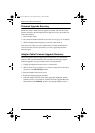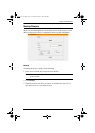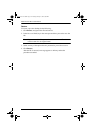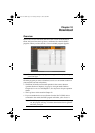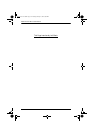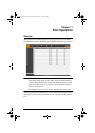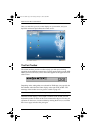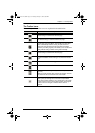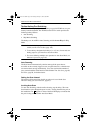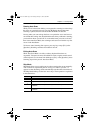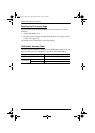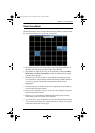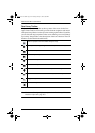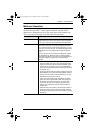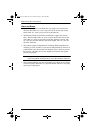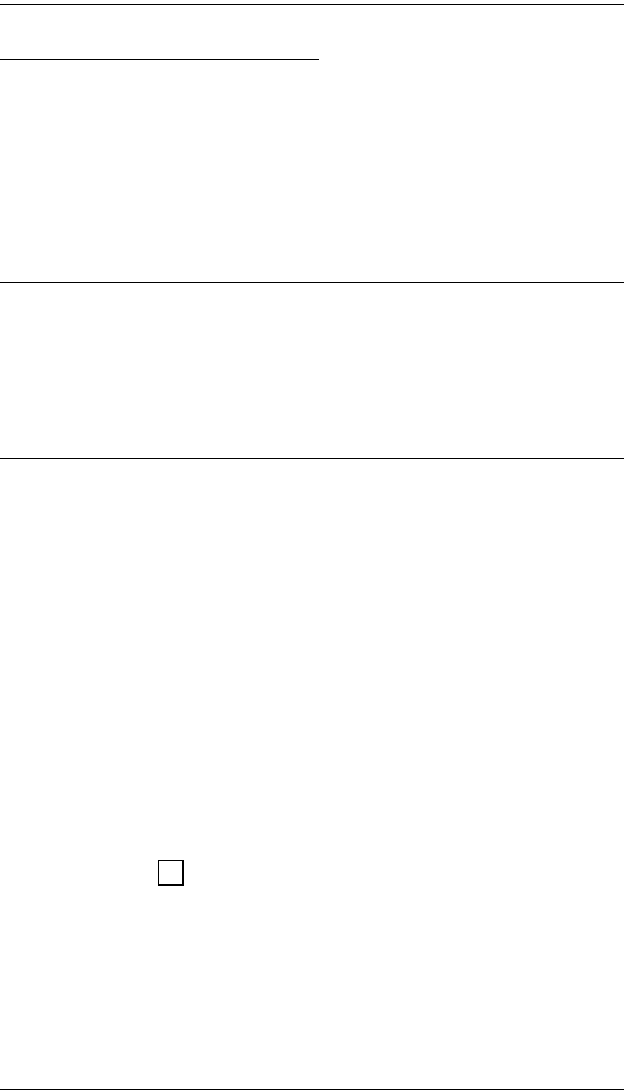
KVM Over the NET™ User Manual
158
Toolbar Hotkey Port Switching
When the toolbar displays, you can use hotkeys to provide KVM focus to a port
directly from the keyboard. The KVM Over the NET
TM
switch provides the
following hotkey features:
Auto Scanning
Skip Mode Switching
The hotkeys are: A and P for Auto Scanning; and the Arrow Keys for Skip
Mode.
Note: 1. In order for hotkey operations to take place, the toolbar must be
visible (see The Port Toolbar, page 156).
2. To use the keys designated as hotkeys (i.e. A, P, etc.) for normal, non-
hotkey purposes, you must first close the toolbar.
3. For issues affecting multiple user operation in Auto Scan Mode, see
Multiuser Operation, page 163.
Auto Scanning
The Scan function automatically switches among all the ports that are
accessible to the currently logged on user at regular intervals, so that the user
can monitor their activity automatically. Users can also limit the number of
ports scanned with the Filter function of the Sidebar Tree. See Scan, page 89,
and Filter, page 90, for further details.
Setting the Scan Interval:
The amount of time Auto Scan dwells on each port is set with the Scan
Duration setting (see Scan Duration, page 97).
Invoking Auto Scan
To start Auto Scanning, with the toolbar showing, tap the A key. The Auto
Scan function cycles through the ports in order - starting from the first port on
the installation. An appears in front of the Port ID Display to indicate that
the port is being accessed under Auto Scan Mode.
S
kn2124v-4132.book Page 158 Tuesday, January 12, 2010 5:08 PM