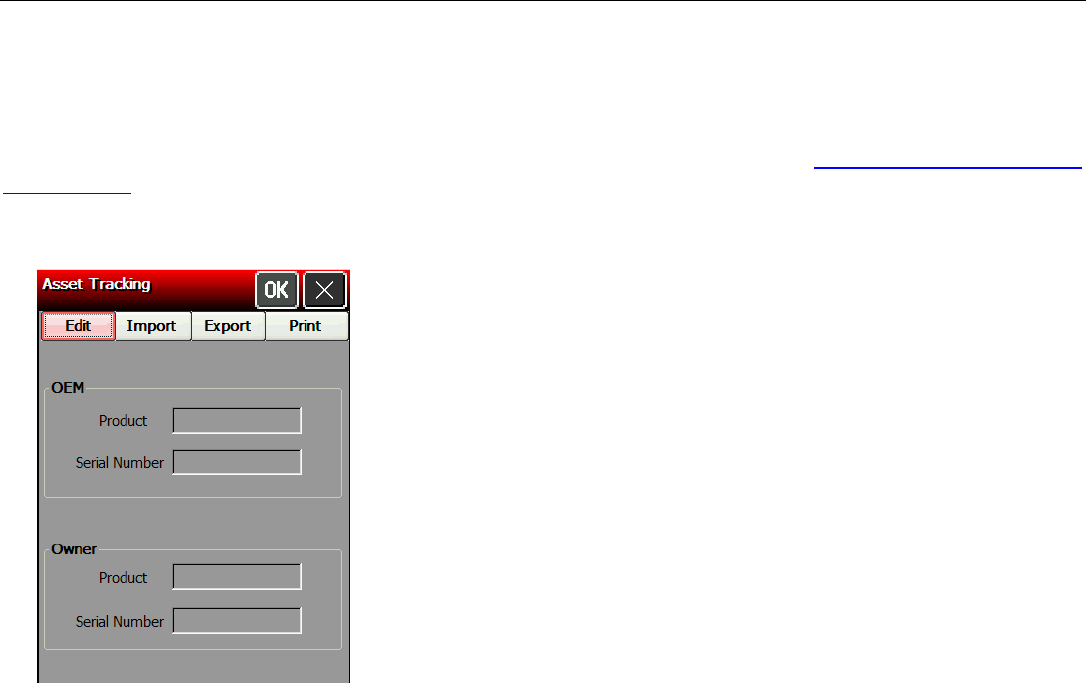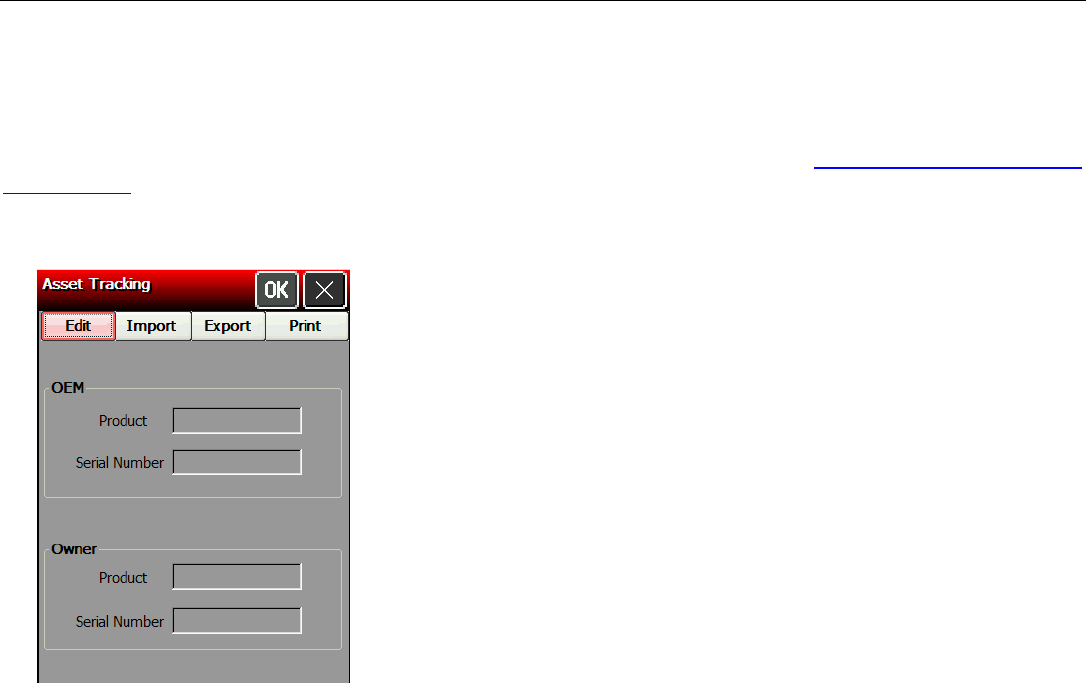
Administrative Tools 2-3
s. Touch the Diamond key to show the input panel if it does not
y appear.
ns to select the interval at which your printer corresponds with the
dates.
Note: xisting server address. Touch Remove to remove
ist of servers.
4. Touch Add to add a new Internet time server.
5. Enter the server addres
automaticall
6. Touch OK.
7. Touch the + or – butto
server for up
8. Touch OK.
Touch Edit to make changes to an e
an address from the l
Using Asset Tracking
Asset tracking contains the manufacturer’s product ID and serial number, and the owner’s
product ID and serial number. A password is required to edit this data. You can print an asset
ins the product IDs and serial numbers for your records.
input panel before continuing. See “Entering Data Using the
tracking label that conta
Editing Owner Data
Review how to enter data using the
Input Panel” for more information.
1. Touch the Emerald key to access the Start Menu, select Settings, Control Panel, and Asset
assword. The default password is 123321. Touch the Password window and
o enter a new Product ID.
Note: nly edit owner data. The OEM Product ID and Serial Number cannot be
d.
Tracking.
2.
Touch Edit.
3. Enter the p
touch OK.
4. Select the Owner Product ID field.
5. Use the input panel or scan a bar code t
6. Select the Owner Serial Number field.
7. Use the input panel or scan a bar code to enter a new Serial Number.
You can o
change
8. Touch OK.