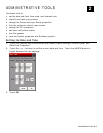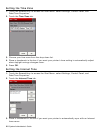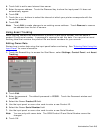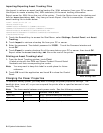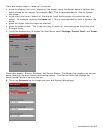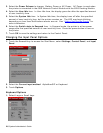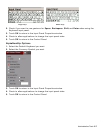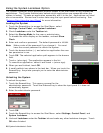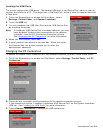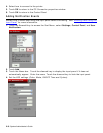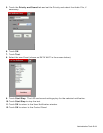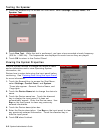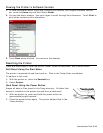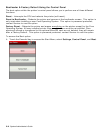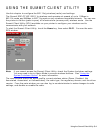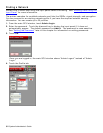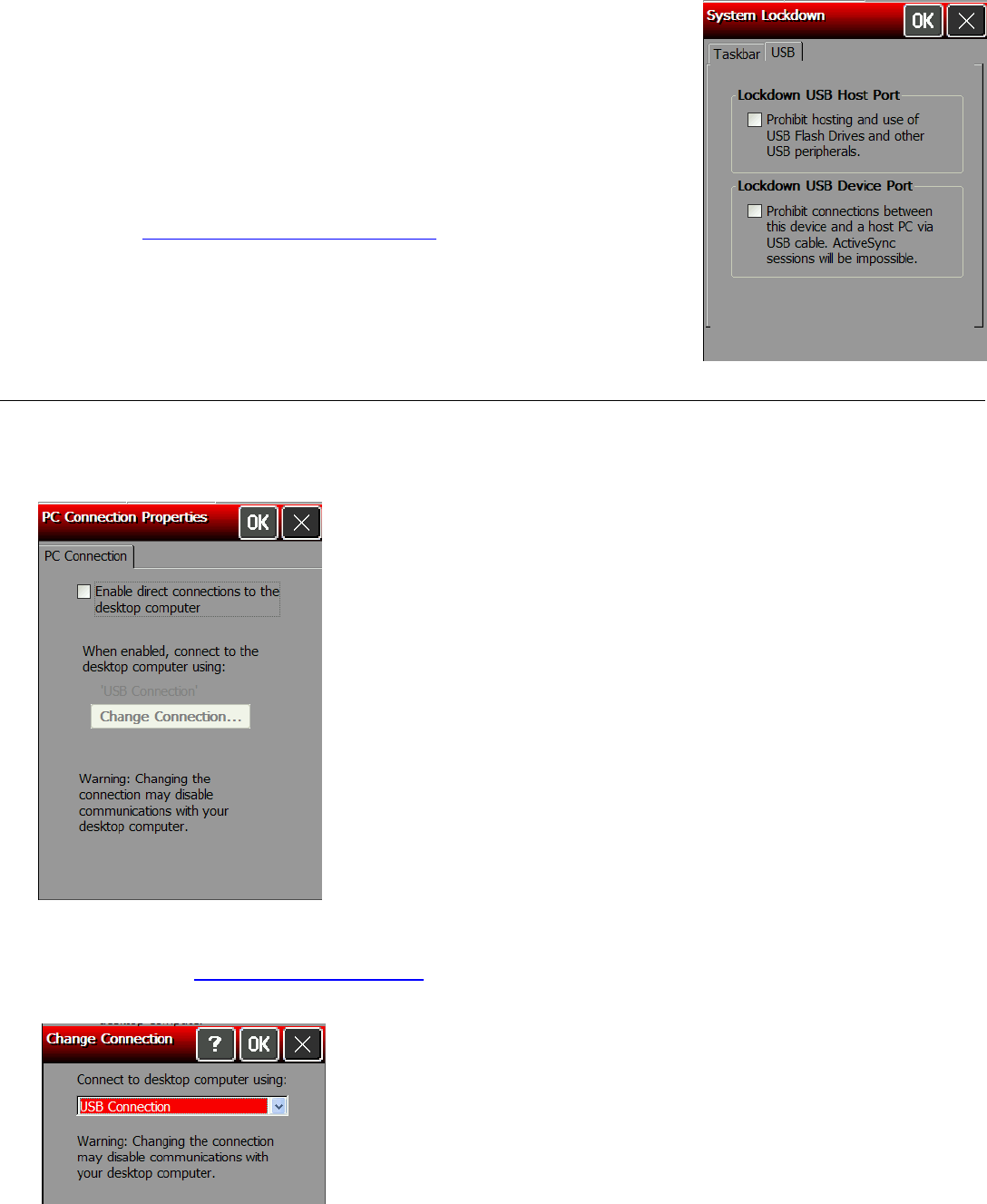
Locking the USB Ports
The printer contains two USB ports. The smaller USB port is the Device Port, which is used to
connect the printer to a PC. The larger port is the Host Port, which is used to transfer data with
a flash drive.
1. Touch the Emerald key to access the Start Menu, select
Settings, Control Panel, and System Lockdown.
2. Touch the USB tab.
3. You can lockdown the USB Host Port and the USB Device Port
by checking the boxes.
Note: If Lockdown USB Device Port is already selected, you may
have disabled “Enable direct connections to the desktop
computer” from the PC Connection Properties window.
See “Changing the PC Connection
” for more information.
4. When you are finished, touch OK.
5. A small padlock icon shows in the task bar. When you touch
the Emerald key, the printer prompts you to enter the
administrator password.
Changing the PC Connection
To enable or disable direct connections to the desktop computer (printer), follow these steps:
1. Touch the Emerald key to access the Start Menu, select Settings, Control Panel, and PC
Connection.
2.
Check the box to enable direct connections to the desktop computer (printer).
If you disable this option, it enables “Lockdown USB Device Port” on the System Lockdown
USB tab. See “Locking the USB Ports
” for more information.
3. Touch Change Connection to change the USB connection.
Administrative Tools 2-9